How to Use Azure Database for MySQL?
MySQL is one of the most popular and widely used open-source SQL databases, especially among smaller businesses. While most large enterprises traditionally purchase commercial off-the-shelf (COTS) database software due to the exclusive support they receive from developers, businesses are increasingly switching to Platform as a Service (PaaS) databases, including cloud-based MySQL database management system (DBMS) to minimize the resources required to deploy and maintain SQL databases.
Microsoft Azure Database for MySQL is a fully-managed and scalable MySQL database service that combines the innovations in Azure with the capabilities of the popular open-source database. In this article, we will explore how to use Azure Database for MySQL.
What Are the Advantages of Using Azure Database for MySQL?
With Azure Database for MySQL, businesses can innovate faster by focusing on application development rather than database management with advanced security, high availability, and a service-level agreement (SLA) of up to 99.99 percent. Here are the advantages of using Azure Database for MySQL.
- It supports the latest version of the MySQL Server, which is fully managed and provides complete over custom maintenance windows, configuration parameters, and other database operations.
- The service provides intelligent performance recommendations, including custom analysis and recommendations for MySQL database optimization.
- Users benefit from tight integration with other services, such as Azure App Service and Azure Kubernetes Service.
- With Microsoft Defender for Identity and other security services, Azure Database for MySQL is protected with enterprise-grade security and compliance features.
How to Deploy Azure Database for MySQL Server?
While there are multiple options for using MySQL databases as a service on Microsoft Azure, the following steps detail the process involved in using Azure Database for MySQL, the fully managed database service that offloads database administration tasks.
- Log in to the Azure portal with the admin credentials and click on More services on the home screen.
- When the All services screen opens, click on Databases.
- Select Azure Database for MySQL servers from the list of databases that appear.
- Click on the Create Azure Database for MySQL Server button on the Azure Database for MySQL servers screen.
- Choose a subscription from the drop-down on the Create MySQL Server screen and select a Resource Group. Create a Resource Group if required.
- Provide the Server Name, Location, MySQL Server version, along with the server configuration parameters, such as compute and storage size and pricing tiers.
- Provide the admin credentials to connect the MySQL Server, before clicking on Review + Create.
- After the MySQL Server has been deployed, click on the Go to resource button to view its configuration.
- To allow incoming traffic to the MySQL Server, configure the firewall rules on the Connection security page, and provide the IP or the range of IP addresses that can connect to the Azure Database for MySQL Server.
- Create a test connection with the MySQL Server from the MySQL Workbench or the command-line tool.
- Restore the local copy of a database on Azure Database for MySQL Server, and view the schema, tables, and stored procedures in the Schema navigator menu.
Apps4Rent Can Help with MySQL on Azure
In addition to Azure Database for MySQL, Microsoft offers the Flexible Server option that offers greater control over the database and the self-managed MySQL DBMS on Azure Virtual Machines for the maximum control over the environment, configuration, and tuning. This provides businesses the flexibility to choose an appropriate option based on their requirements.
As a Microsoft Gold Partner for the Cloud Platform specialization, and a Tier 1 Cloud Service Provider (CSP), Apps4Rent provides managed Azure services, to help businesses identify the right Azure services, deploy and manage their Azure resources for maximum benefits. Contact our Microsoft-certified database admins, available 24/7 via phone, chat, and email for assistance.
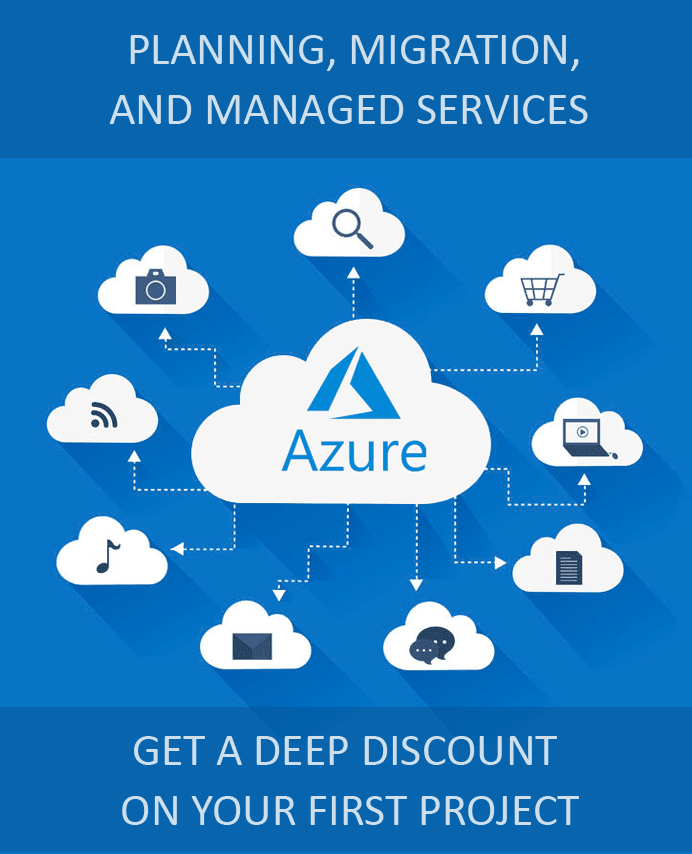
Looking for help with Azure?
Our Azure experts can help you.
