How to Integrate Beanworks with QuickBooks Desktop?
Many QuickBooks Desktop users have to view the accounts payable (AP) files of several companies simultaneously. Although it is possible to switch between companies in QuickBooks Enterprise, users will have to log in and out of the account of each entity to view their details resulting in the loss of time and valuable productivity.
Beanworks is a cloud-based software that integrates with QuickBooks Online and QuickBooks Desktop that helps controllers and CFOs solve specific accounts payable pain points. In this article, we will explore the subtleties of hosting Beanworks with QuickBooks Desktop.
What Are the Advantages of Integrating Beanworks with QuickBooks Desktop?
Integrating QuickBooks Desktop with Beanworks reduces manual tasks by automating the accounts payable process from purchase orders to payments. Here are some of the advantages of integrating Beanworks with QuickBooks Desktop.
- Beanworks reduces manual data entry by up to 83% in QuickBooks by instantly routing invoices for approval and eliminating paper and filing for teams.
- Users have better visibility and management capabilities across their company’s accounts payable activities and do not have to switch between accounts to view details.
- It allows QuickBooks customers to structure fool-proof approval channels for preventing fraudulent invoices and unauthorized payments.
- QuickBooks users can take advantage of real-time search, advanced filters, and on-demand reports on payables in Beanworks to find the information they need faster.
- It simplifies making strategic decisions by providing full visibility into payables at all times.
How to Use Beanworks with QuickBooks Desktop?
Beanworks integrates with QuickBooks Desktop using the Beanworks Sync Tool. The tool must be installed on the same system that will be used to open QuickBooks Desktop. Follow the steps below to use Beanworks with QuickBooks Desktop.
- Login to the Beanworks account as an admin, click on the cog icon, and select Settings from the drop-down menu.
- Click on ERP Management in the General settings tab, and then the “GET SYNCTOOL” button for the company linked with the software.
- Two files, “BeanworksSyncTool.msi” and “Settings.xml” will be downloaded to the computer. Run the BeanworksSyncTool.msi file to install the application on the computer.
- On launching the Beanworks Sync Tool application, provide the profile name, which is the same name as that of the QuickBooks company file along with the other details.
- Navigate to the SFTP tab after populating the QuickBooks settings details, type in the SFTP Username and Password, and save the settings.
- Log in to QuickBooks Desktop in the Single User Mode as the admin.
- On clicking the “Sync” button on the Sync Tool, the QuickBooks Application Certificate pop-up should appear if the QuickBooks application is open.
- Provide the appropriate authorization, and choose “Done” on the Access confirmation pop-up.
The Sync Tool logs tab will display all the lists exported and received.
Apps4Rent Can Host Beanworks and QuickBooks Desktop
Although Beanworks works with QuickBooks Online, the limitations of the latter restrict its functionality. For example, Payment Orders generated in QuickBooks Desktop can be synchronized with Beanworks. However, unlike QuickBooks Online, QuickBooks Desktop and the Beanworks Sync Tool have to be installed on a computer which makes remote access challenging for users.
As an Intuit Authorized Hosting Provider, Apps4Rent provides hosted QuickBooks Desktop from our top-tier SSAE 16-level datacenters in New York and New Jersey. Our virtual machines are designed to cater to the unique requirements of accounting and financial business applications. Reach out to our QuickBooks hosting advisors, available 24/7 via phone, chat, and email for assistance.
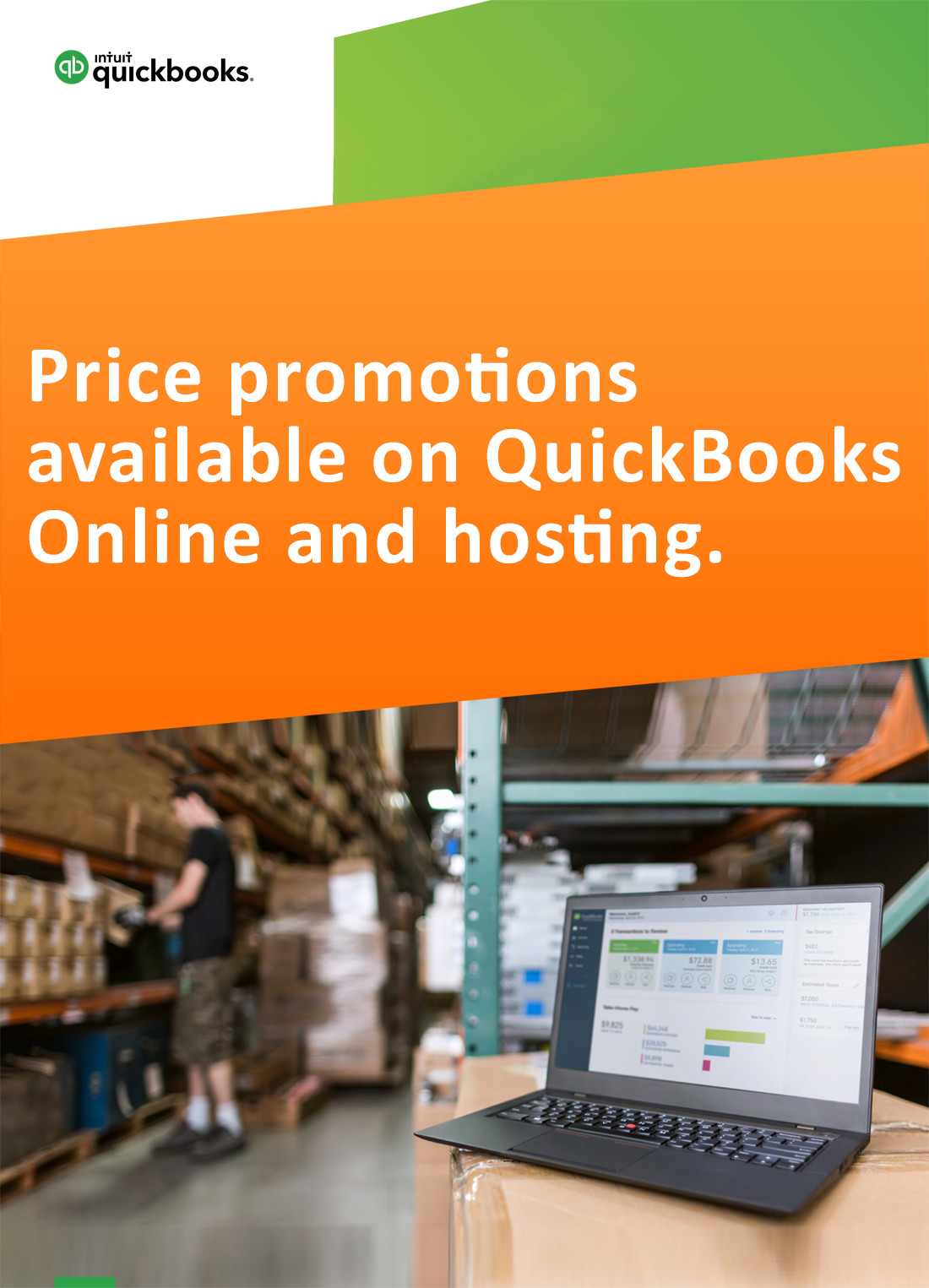
Request for price promotions

