How to Deploy WAR File on Azure?
Developers are increasingly deploying their web applications on the cloud. An important aspect of this process is to be able to move all the parts of the web application to the cloud. Most programmers use WAR (Web Application Resource or Web application ARchive) files comprising of servlets, web services, HTML pages, and other resources, along with specified directories and configuration files to instruct application servers what to execute and how to do so.
There are many ways to upload a WAR file of a web service to the cloud. In this article, we will explain how to deploy a WAR file on Azure.
What Are the Different Methods to Deploy WAR files on Azure?
There are multiple methods of deploying WAR files on Azure. Typically, programmers can use File Transfer Protocol (FTP), repositories such as GitHub, as well as some built-in Azure methods for deploying WAR files. Let us elaborate on two of the easiest methods to deploy WAR files on Azure.
Deploying WAR Files to Azure App Service
As a fully managed web hosting service, Azure App Service can be used to build anything ranging from small websites to massively scaled global web applications.
To begin with, you will first have to create an Azure App Service app. You will get a URL that is similar to https://<your app service name>.azurewebsites.net once it is deployed.
You can then proceed to deploy the WAR file by sending a POST request to https://<your app service name>.scm.azurewebsites.net/api/wardeploy with the file in the message body. You can upload the file either using the cURL tool or PowerShell with the Publish-AzWebApp command.
Deploying WAR File to A Web Application Server on Azure Virtual Machine
If you need greater control over your web application, you can install a web server of your choice on an Azure Virtual Machine and deploy the WAR file as you would normally would on your server. Here are the steps involved in deploying WAR files to a web application server on an Azure VM.
- Create a new Azure Virtual Machine from the Azure portal.
- Download and install the web application server of your choice on the machine.
- Upload the WAR file. If you are using Tomcat, this can be done from the Manager URL.
- Configure the network settings of the virtual machine to open the appropriate ports to allow the application to be accessed from browsers.
Apps4Rent Can Help with WAR File Deployment on Azure
Although the deployment of WAR files on Azure can increase the scalability of web apps, it is not uncommon for developers to encounter failures, and often without an error message. As a Tier 1 Microsoft CSP, Apps4Rent can provide Azure managed services to help you migrate your website to Azure. Alternatively, you can select from a wide range of pre-configured web server images offered by Apps4Rent on the Azure Marketplace for hassle-free website deployment. Book your consultation with our Azure experts available 24/7/365 via phone, chat, and email for assistance on plans and deployment.
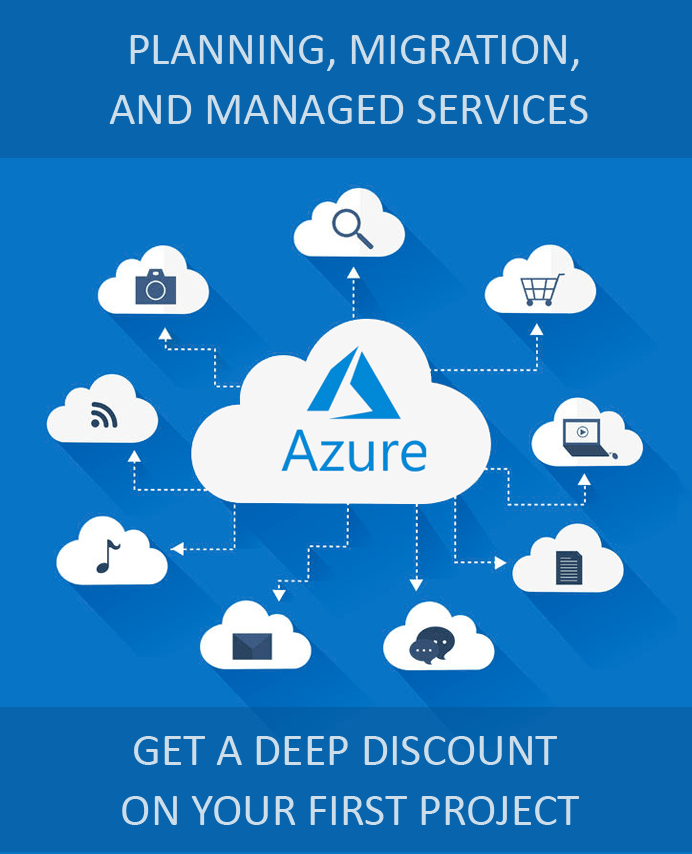
Looking for help with Azure?
Our Azure experts can help you.


