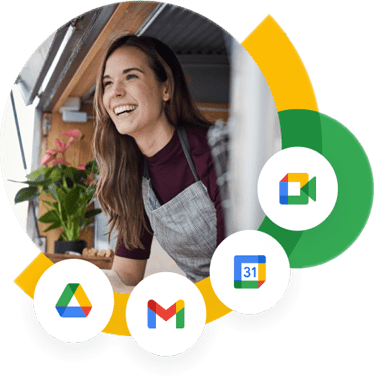How to Migrate from Exchange Server 2019 to Google Workspace?
On-premises technology is becoming increasingly obsolete in our cloud-enabled world, affecting both hardware and software. Cloud technology enables individuals and organizations to store and access resources from anywhere by hosting them on cloud infrastructure. This is distinctly demonstrated in the variation of Exchange services. There are two main types, older on-premises servers that are just for your organization and cloud-hosted Exchange Online which is a part of the broader Microsoft 365 services.
The current trends indicate that cloud services are and will continue phasing out on-premises technology. Although most service providers wait for suitable periods after notifying users and before sunsetting locally deployed IT services, the lack of updates or support, combined with the benefits of switching to cloud-powered services, presents a compelling case for migration. If you belong to an organization poised to migrate from on-premises Exchange 2019 to a more modern infrastructure, Google Workspace is a prime option. This article will explore the migration process and highlight the benefits that this transition offers to organizations.
What Makes Google Workspace an Ideal Choice for Businesses?
Google Workspace stands out among its competitors as a comprehensive solution that is designed to enhance productivity and collaboration among businesses of all sizes. We have compiled the top four reasons to convince you to choose Google Workspace if you are migrating from Exchange 2019 to newer cloud-based services.
- Seamless Collaboration and Accessibility: Google Workspace offers a range of productivity and collaboration tools, including Google Docs, Sheets, and Meet. Users can use these, and the many other tools available, to share files, edit them in real-time, simultaneously with multiple users, and directly communicate with colleagues. The suite also introduces offline capabilities, ensuring that critical functions are not interrupted without internet access.
- Comprehensive File Management: Google Workspace offers storage solutions for business requirements of all sizes, starting from 30GB and extending to literally unlimited storage options, allowing businesses to store vast amounts of data with relative ease. Moreover, the cloud aspect of the storage enables users to quickly locate documents, streamlining related workflows and operations.
- Cost-Effectiveness: Workspace is a comparatively budget-friendly option, making it particularly attractive to small businesses and startups at its $6 per user per month rates. Additionally, it also has one of the best returns on investment among services in its category. In fact, a Forrester Consulting study found that organizations using Google Workspace can achieve a whopping 336% ROI over a three-year deployment period.
- User-Friendly Administration: The Admin Console in Google Workspace empowers businesses to better control user access and permissions in the office space. Administrators can easily oversee employee activities, generate reports, and ensure security policies are properly in place and enforced for effective governance.
Prerequisites for Migration from Exchange 2019 to Google Workspace
Thorough planning is the key to successfully executing or accomplishing anything. This logic extends to IT migration processes as well. Seamlessly transitioning your email data from Exchange 2019 to Google Workspace requires a carefully crafted plan along with a few pre-migration requisites, such as those mentioned below:
- Email User Credentials: The system admin carrying out the migration process should prepare a comprehensive list of user credentials from the source server. This is critical information required to authenticate the mailboxes during the migration process.
- Administrator Privileges for Google Admin Console: The Google Admin Console plays a central role in executing the migration and without the necessary access, users will not be able to initiate or manage the process. Users can configure the migration process, set up and manage user accounts, and oversee the entire process.
- IMAP Server Configuration: Confirm that the source mail server supports IMAP. You will need the server’s name, port number, and encryption type (such as SSL or TSL) to enable a secure connection. This step is straightforward for Exchange Servers as they support IMAP.
- Data Backup: It is strongly recommended, especially for tech novices, that users backup critical information before initiating the migration. The complex nature of the process frequently causes errors and disruptions which can potentially lead to data loss and workflow disruptions.
- Inform Employees of Migration Schedule: Businesses are generally hectic places with employees having packed schedules and meetings. It is advisable to choose a period when employee activity is at its lowest, resulting in minimal operational downtime. Notify your employees in advance regarding the migration and its expected schedule so they can prepare accordingly.
- Add User accounts in Google Workspace: Creating user accounts prior to the migration enables employees to immediately access their accounts and data in Google Workspace after process completion. Without user accounts set up, the migrated data from Office 365 will not have any destination, potentially delaying and disrupting the transition.
- Use an administrator account to access the Google Admin Console.
- In the Admin Console, go to Menu > Directory > Users.
- At the top of the page, click “Invite New User” or “Add New User.”
- Complete the form with the new user’s information to invite them or create their account.
- Repeat the process for each user you wish to add to your Google Workspace.
Steps for Migrating Data from Exchange 2019 to Google Workspace
There are various methods and applications to migrate between services. The process we are describing in this text is the manual method to set up dual mail delivery for your Exchange and Workspace mailboxes. This affords you plenty of time to test the migration and acclimatize users to the Google environment, before executing the full migration and decommissioning your Exchange services.
Setting Up Dual Delivery Process
This process allows organizations to utilize their existing legacy Exchange 2019 as the primary mail server while simultaneously setting up Google Workspace (Gmail) for email delivery. It is particularly useful for piloting Gmail with a select group of users during the transition period.
- While integrating Google Workspace, you can choose to continue using your legacy Exchange server as the primary server. This is ideal for testing Gmail functionalities with a limited number of users before a full migration.
- Do not modify your MX records to direct emails to Google at this stage. Keeping the legacy server as the primary mail server is essential for this setup.
- Ensure you have your domain provider’s login credentials, including your username and password, to configure server-based forwarding effectively.
- Set up forwarding rules on your legacy Exchange server. This will allow emails to be delivered to the legacy server first, which will then forward the messages to Gmail.
- Log into the management console of your domain host. Navigate to the section where MX records are managed for your domain.
- Verify that the MX records are still pointing to the legacy mail server to ensure email delivery is directed correctly.
- Set up the legacy server to forward all incoming emails to ASPMX.L.GOOGLE.COM, which is the primary Google mail server.
- Establish Inbound Gateway for Google Workspace
- Log in using an administrator account (do not use your personal email).
- In the Admin console, go to Menu > Apps > Google Workspace > Gmail > Spam, Phishing, and Malware. Select your primary organization from the left sidebar and click on Edit under the Inbound gateway setting.
- Click Add to open the IP address/range configuration box. Input the public IP address or range associated with your gateway and Click Save.
- Click Save at the bottom of the settings page to apply your changes. Be aware that updates may take up to 24 hours to take effect, though they usually occur sooner.
- After the Time to Live (TTL) for the MX records has expired, send a test email to a user within your domain to verify that messages are processed correctly and appear in the recipient’s inbox.
- Send test emails to the legacy server’s email addresses for users to verify functionality. Ensure that recipients can access these test messages in both their legacy inbox and their new Gmail inbox.
Establish the Data Migration Service and Execute Email Migration
To configure the data migration in the Google Admin Console, perform the following steps:
- Log into your Google Admin Console using an account that possesses super administrator privileges.
- Navigate through Menu > Data > Data import & export > Data migration.
- Select the option to Set up data migration.
- Under Migration Source, choose Other IMAP Server.
- Confirm that Email is designated as the data type.
- In the Connection Protocol section select IMAP and enter the name of your IMAP server in the Server URI field (e.g., imap.example.com).
- For the Role Account, input the email address and password associated with your Role Account.
- Click on Start to begin the setup.
- For Migration Start Date, either accept the default date or select a specific date for the migration to commence.
- For Migration Options, accept the default settings or specify any data you wish to exclude from the migration.
- Proceed by clicking Select Users.
- Select the Bulk upload with CSV option.
- Click on Attach File to upload your migration CSV file, which should contain both the legacy email addresses and the corresponding new Google Workspace email addresses.
- Click Upload followed by Start Migration to commence the process.
Remaining Steps:
- Verify Email Functionality: Ensure that emails are correctly flowing to Google Workspace accounts and that all necessary settings are functioning properly.
- Migrate Contacts and Calendars: If these have not been migrated, you’ll need to export contacts and calendar events from Exchange Servers and import them into Google Workspace. This is another big process and requires slightly more technical expertise to pull off. Thankfully, Apps4Rent’s migration experts have plenty of expertise with these tasks and can greatly simplify your Exchange Server to Google Workspace migration process.
- User Training: Conduct training sessions for users to familiarize them with Google Workspace features.
- Decommissioning Exchange Server and Updating Records: Once all data has been migrated and users are comfortable with Google Workspace, plan to decommission the Exchange server. When you are ready to fully transition to Google Workspace, updating MX records to Google’s servers is one of the final steps.
- Post-Migration Review: After everything is set up, review the migration to address any issues or concerns from users.
Challenges in Exchange 2019 to Google Workspace Migration
Regardless of the nature of the migration process organizations rely on for transferring data from Exchange 2019 to Workspace, there are several issues, digital and otherwise, that users are bound to run into. Knowledge is power, and simply understanding the potential issues you might face goes a long way in troubleshooting and resolving said problems. Some of the most common challenges users face in Exchange 2019 to Google Workspace migrations are mentioned below.
- Technical Difficulties: As with any technical process, that are various errors, ranging from simple configuration errors to complicated API constraints that bottleneck the migration, that can delay the process. While it is possible to correct these errors in-house, it requires intimate knowledge of the systems and connections to quickly resolve, making experienced migration services like us the optimal way to go.
- Compatibility and Integration Issues: Another big problem that we frequently hear customers complain about is the difficulty they face in integrating existing IT systems with the newly adopted service. Such challenges are particularly pronounced when the shift is as substantial as moving from Exchange 2019 to Google Workspace.
- Data Migration Challenges: The complexity of the migration process is directly proportional to the quantity of information being transferred. Ensuring data integrity and preventing data loss are the top priorities during migrations.
- User Adoption and Training: Transitioning from a Microsoft environment to a Google one can be a jarring shift for employees. Organizations should provide employees with comprehensive training sessions and ongoing support to smoothly adapt to the new service and interface.
Why Choose Apps4Rent for Exchange 2019 to Google Workspace Migration Assistance?
Transitioning from on-premises Exchange 2019 to Google Workspace presents significant technical challenges that demand thorough planning to achieve minimal downtime. Even the most meticulously crafted strategies can falter without the necessary technical knowledge, leading to potential data loss or prolonged disruptions to core business operations. Therefore, it is crucial to partner with a dependable expert like Apps4Rent to oversee critical IT processes like migrations.
As a certified Google Cloud Partner, we offer you a streamlined migration experience tailored specifically to your organizational needs. Our team of experienced technicians will ensure that each step of the process is executed with precision to minimize any interruptions. From initial assessments prior to migration to ongoing support post-transition, we are committed to guiding you throughout the entire process.
Trust in Apps4Rent to facilitate your migration from Exchange 2019 to Google Workspace with the same dedication to detail that has allowed numerous businesses to successfully navigate similar transitions. Contact our dedicated support team via phone, chat, or email today to discover how we can simplify your Google Workspace migration journey.