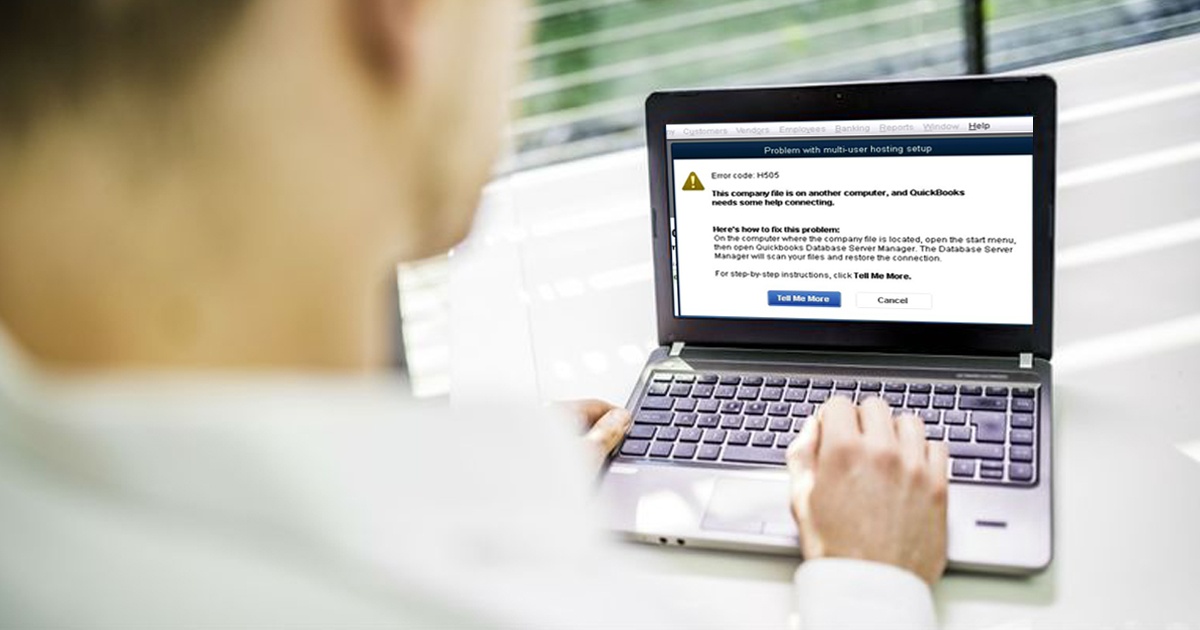
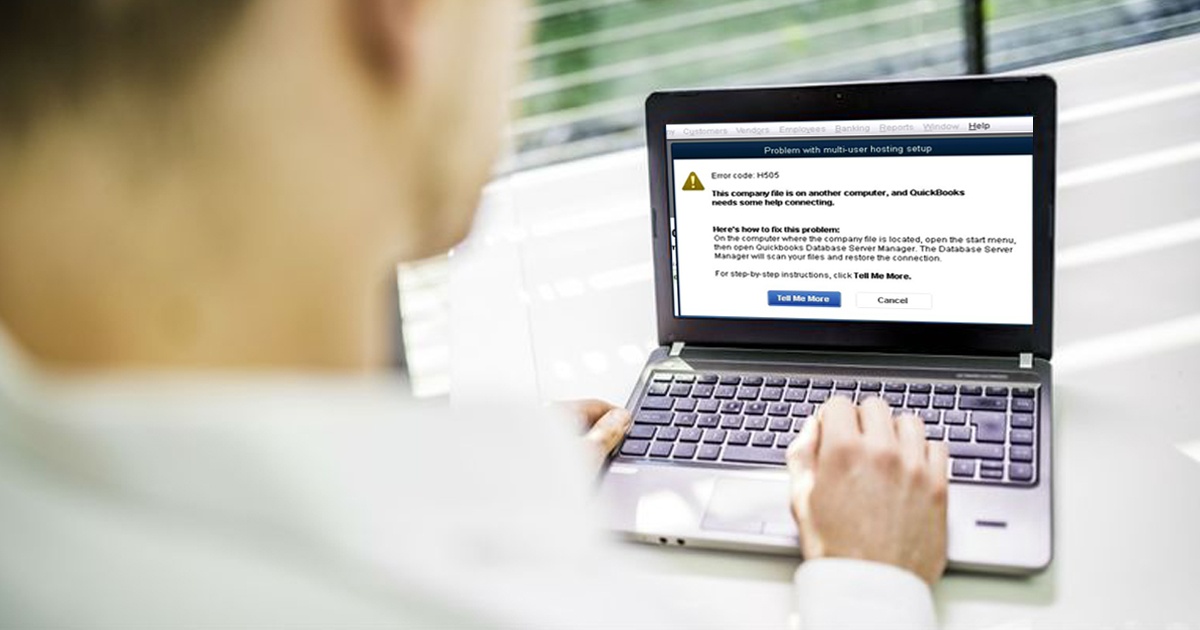
QuickBooks Error H505 – How to Fix?
QuickBooks Desktop is one of the most popular locally installed accounting software solutions used by businesses, accountants, and entrepreneurs. The software is powerful with a range of features and services. The downside of the local installation model is that the software is vulnerable to errors that have to be resolved by the end-users. These errors are primarily caused due to configuration issues. QuickBooks Error 505 is one such issue a QuickBooks Desktop user might encounter. In this blog, we will investigate the details about QuickBooks Error H505, its causes, symptoms and the steps to resolve the error.
Why Do I See QuickBooks Error 505?
The most frequent appearance of QuickBooks Error H505 is when users try to switch between single-user and multi-user mode on QuickBooks Desktop and the application cannot establish a connection with the server. There can be only one system that acts as the server hosting QuickBooks company file in the multi-user mode. Users trying to access QuickBooks company files on the server might see the error either when the host is not configured properly or due to network issues. Below are some factors that could result in the problem.
- Incorrect or damaged. ND files.
- QuickBooksDBXX and QBCFMonitor services are not functioning.
- Inability to find the server IP address.
- Improper hosting configuration.
- Host mode turned off on the server.
- Faulty firewall settings configuration.
- Issues with DNS settings.
How to Identify QuickBooks Error Code H505?
Apart from the error message that is displayed along with the error code in a pop-up message box, users might experience the following symptoms when they encounter QuickBooks Error 505.
- Inability to work in multi-user mode.
- Cannot open QuickBooks company file on the server.
- QuickBooks application may crash.
- All open windows and input methods might become unresponsive.
- The application might freeze for a long duration before throwing an error message.
What to Do to Fix QuickBooks Error H505?
QuickBooks Error H505 can be fixed by diagnosing and rectifying issues that might be blocking multi-user connection to the server hosting the company files.
Follow the steps below to identify possible causes and the necessary steps to correct them. These steps are applicable only if you are hosting QuickBooks on your own network in which the QuickBooks Database Server Manager has been set up in the Server Only option and the scans do not reveal any issue.
Step 1: Ensure that there is only one server with Multi-User Access
- Identify all computers on the networks displaying QuickBooks Error H505.
- Ensure that the option ‘Host Multi-User Access’ is available in all of the computers. If there is a computer with the option ‘Stop Hosting Multi-User Access’, click on it to disable the feature.
- Proceed to the server hosting the QuickBooks company file and ensure that it has the ‘Host Multi-User Access’ option enabled.
Step 2: Replace Company File Folder
If the server has been configured correctly, chances are, the issue is with the company file.
- Create a new folder on the host computer and move the contents to it with full permissions.
- Create the .qbw file in the multi-user mode.
- Check if the company file is accessible from all systems across the network.
Step 3: Check Windows firewall configuration
Firewall settings can often interfere with the file access required for operating QuickBooks in the multi-user mode. Follow the steps below to manage the firewall settings on the computer throwing the error.
- Search for Firewall Settings in the Control Panel.
- Navigate to ‘Allow a Program through Firewall.’
- Add QuickBooks to the list.
- Restart the computer to apply the changes.
If the issue is not in the firewall, check if the ports are configured correctly.
- Click on the Advanced Settings in the Firewall Settings.
- Add a ‘New Rule’ in ‘Outbound Rules’ and ‘Inbound Rules’.
- Add the appropriate local ports for QuickBooks Desktop.
Ensure that Network Discovery is turned on.
Step 4: Confirm if the services are running
Users cannot access files if the QuickBooks services are not working.
Ensure that you find the server name on each computer.
- Input services.msc in the Run dialog box and open the Task Manager.
- Click on Open Services and look for QuickbooksDBXX (where XX) denotes the QuickBooks Server Manager version.
- Double click the service name.
- Select Automatic for the Startup type in Properties. Ensure that the status of the service is either Started or Running.
- Select Restart the Service for both First failures as well as Second Failure and Subsequent failures in the Recovery tab.
- Repeat the process for QBCFMonitorService.
Step 5: Edit Windows host file
Since QuickBooks relies on Windows to function, there is a remote possibility that making changes to the Windows file can help recover from the error.
- Use the Command Prompt on the server to execute the “ipconfig /all” command after you open Run on the server.
- Open the Hosts file with Notepad from C:\Windows\System32\Drivers\Etc or C:\Windows\System32\Drivers\Etc depending upon the Operating System version.
- Add all the IP addresses of the computers with QuickBooks Desktop installation on the network.
A Better Solution for QuickBooks Errors
There are so many precursors to QuickBooks Error H505 that it is almost impractical to diagnose the issue quickly without any downtime. The basic problem of installing QuickBooks on a private network and allowing multi-user access is the complexity it entails. The second option of opting for QuickBooks Enterprise might be too expensive for most small and medium businesses. That leaves most users with the option of QuickBooks hosting. This is the most reliable option as businesses do not have to handle the infrastructure requirements thereby minimizing the possibility of such errors. The service provider will also be able to provide technical assistance if need be.
Apps4Rent is one of a handful of Intuit authorized hosted QuickBooks service providers. Out experts provide free 24/7 support via phone, chat, and email. Contact us today to know more.


