How to Set Up OBS for 4K Streaming?
Do you want to record your streams in 4K using OBS Studio and are wondering how to tweak the settings? Though it is technically possible to record and stream your content in 4K using OBS Studio, there are various aspects that need your consideration while doing it practically. Does your streaming platform support 4k live streaming? Does your webcam capture 4k video footage? Does your monitor render at 4k resolution to support 4k screen capture? There are multiple such questions that need to be answered before you change the OBS settings.
What Is 4K Video Content?
4K refers to the resolution of nearly 4000 horizontal pixels and is considerably higher than Full HD. With the right bitrate and frames per second (fps) settings, 4K quality videos can deliver a much better viewing experience than 1080p Full HD videos. 4K resolution can be expressed as 3840 x 2160 pixels, whereas Full HD videos have a resolution of 1920 x 1080 pixels. This massive difference offers 4K videos some important advantages and translates into stunning video quality for the viewers.
Does Your Streaming Platform Support 4K Live Streaming?
4K videos have a resolution of nearly 4000 horizontal pixels and 2160 vertical pixels, a lot more than 1920 x 1080 pixels of high-definition videos. Not all streaming platforms allow streamers to upload videos with this high resolution. Things get even more challenging when you try live stream videos in 4K. For example, the bitrate Twitch allows is not sufficient for 4K live streaming, and your streams may lose frames.
Does Your Camera Record Videos in 4K?
You can record 4K videos with OBS Studio only if your video capture device – webcam or digital camera – records videos in 4K or more. If your camera supports 4K video recording, you can make appropriate changes in the settings in your camera to enable the feature. However, 4K video recording with OBS Studio will need a robust system that can handle the processing and storage requirements.
Do You Have a 4K Monitor?
If you are trying to capture your computer screen with OBS Studio, it must have a resolution of 3840 x 2160 pixels or above for a 4K screen recording. Similarly, if you are trying to live stream the screen activity in 4K, you will need a 4K or higher monitor along with a streaming platform that supports 4K live streaming.
Does Your Internet Bandwidth Support 4K Streaming?
Very few of the OTT (Over-the-Top) platforms allow digital content creators to broadcast 4K content. However, most of the consumer broadband connections aren’t powerful enough to facilitate reliable 4K streaming. In general, a bandwidth of at least 25 megabits per second is advised. If other devices at your home are consuming your bandwidth, even 25 Mbps will not be sufficient.
Do You Have the Right Hardware Resources?
OBS Studio is a resource-intensive application and requires a powerful graphics card for rendering graphics elements, animations, and gameplay. 4K live streaming will need a robust system with massive resources to ensure your viewers do not experience lags, dropped frames, or frozen images.
How to Set Up OBS Studio for 4K Streaming?
If you meet all the above conditions and still willing to stream your content in 4K, you will need to configure your OBS Studio. The process is simple and involves merely a few steps.
- Open OBS Studio.
- Click on the Video tab.
- Set Base (Canvas) Resolution to 3840 x 2160.
- Set Output (Scaled) Resolution to 3840 x 2160.
- Save the settings and close the window.
It should enable you to stream 4K content.
Stream High-Quality Videos with OBS Studio in the Cloud
Most of the issues associated with 4K streaming can be resolved with OBS Studio cloud hosting. Hosting provides your OBS Studio with optimal processing, graphics, and storage resources required to record and live stream 4K content. Hosting also enables you to broadcast your content in excellent quality from the comfort of your favorite places. Apps4Rent offers dedicated OBS hosting plans, providing your software with online access and faster cloud resources for seamless performance under heavy use. With NVIDIA GPU in our cloud servers, you get the ability to create a delightful viewing experience for your audience. Contact our OBS hosting experts, available 24/7 via phone, chat, or email for hosting plan inquiries.
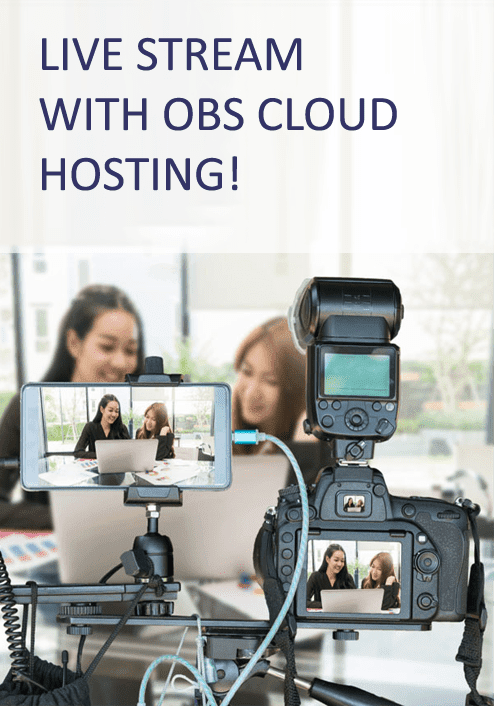
Find out about our current promotions.
