How to Integrate OnPay with QuickBooks?
OnPay is a payroll and HR solution that helps businesses in streamlining various payroll operations and employee hiring processes. It allows them to create customizable tasks, and checklists and delegate and track things like orientation training, computer setup, and other common tasks. Businesses can build customized accrual policies and let employees request time off in the application, all of which get synchronized with the payroll automatically. Additionally, it allows them to build custom templates, send them for e-signature, and easily add them to employee records. In this article, we will explain how to integrate OnPay with QuickBooks.
What Are the Advantages of Integrating OnPay with QuickBooks?
Following are the advantages of integrating OnPay with QuickBooks.
- Allows users to synchronize payroll data with QuickBooks create custom item mapping and add detailed journal entries in the general ledger.
- Enables users to track wage expenses by department, pay type, class, or location and set up custom reports in QuickBooks.
- Allows users to set different pay rates and schedules for individual employees.
- Allows users to set rules or goals for stopping garnishments and records them in paystubs and expense reports automatically.
How to Integrate OnPay with QuickBooks?
OnPay facilitates integration with both QuickBooks Online and QuickBooks Desktop. Discover the steps to integrate OnPay with QuickBooks Desktop below.
- Log into your OnPay account.
- Navigate to Company > Integrations > Accounting.
- Click on “Install Autofy Agent.”
- Click “Continue.”
- Click on the “Download Agent” button. Once downloaded, install it.
- Once it is installed, go back to OnPay and click “Continue.”
- Copy the token displayed in the box under “Authenticate Agent” and paste it into the “Agent Key” field of the Autofy window.
- Click on the next “Continue” button.
- Open QuickBooks in a single-user mode as an administrator.
- Go back to OnPay and click “Connect.”
- A QuickBooks certification window will pop up, select “Yes, always; allow access even if QuickBooks is not running.”
- A “Autofy Sync Manager – Authorization” window will pop up, select “Yes” and then click “Continue.”
- An “Access confirmation” window will pop up, click “Done.”
- It will take a few minutes for OnPay to pull in the chart of accounts.
- Once done, go back to Company > Integrations > Accounting.
- Check the “Sync Automatically” box and select the appropriate categories for mapping.
Apps4Rent Can Help with OnPay and QuickBooks Integration
By integrating OnPay and QuickBooks, businesses can manage employee records more effectively and streamline their payroll processes including tracking employee hours, pay rates, and tax filing, thereby reducing the need for manual data entry.
As an Intuit Authorized Hosting Provider, Apps4Rent offers QuickBooks cloud hosting from top-tier SSAE 16 data centers in New York and New Jersey and can help you integrate third-party solutions like OnPay with QuickBooks hassle-free. Contact our cloud experts available 24/7 via phone, chat, and email for assistance.
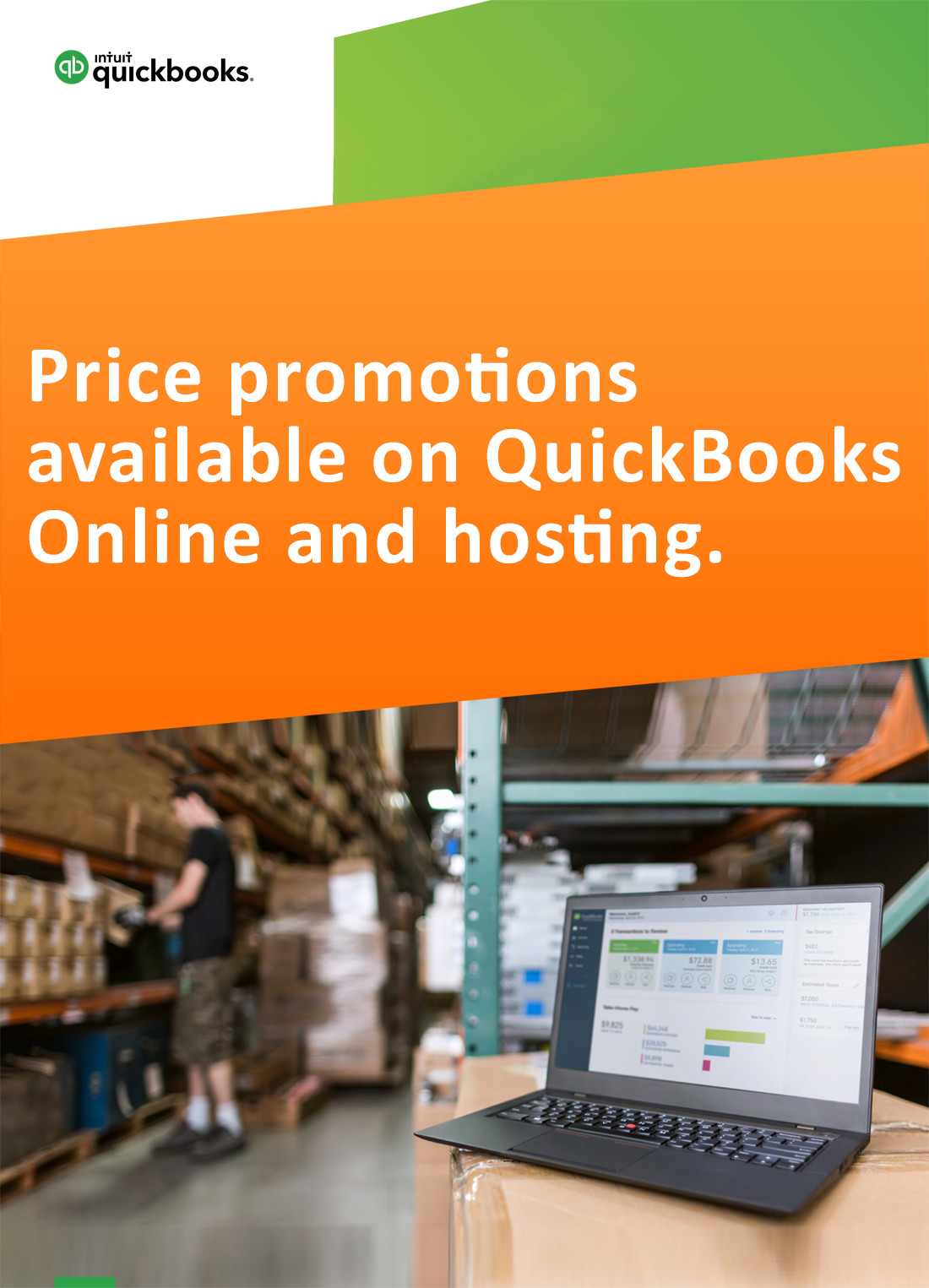
Request for price promotions

