How to Use ScanWriter with QuickBooks?
As the business expands, the number of transactions also significantly increases and manually entering each transaction can take days and nights which can be frustrating. ScanWriter is a data-entry automation software which offers document scanning, data management, accounting integration and reporting functionalities. It enables users to scan their bank statements, credit cards, invoices, and record customer data. It also adds the total deposit and withdrawal amounts, which allows users to verify the extracted information. In this article, we will focus on Integrating ScanWriter with QuickBooks.
What are the Advantages of Integrating ScanWriter with QuickBooks?
- Automates the entry of Vendor/Customer Name, Account Coding, Date, Memo notes into QuickBooks.
- Converts any paper document and digital file into a structured Excel format.
- Allows to import multiple bills from a single screen. Since the preview screen is synchronized with QuickBooks, you can use the drop-down menus to easily select Accounts, Vendors, and more.
- Offers intelligent error detection, which ensures accuracy and maximizes data entry efficiency.
How to Integrate ScanWriter with QuickBooks?
ScanWriter can be integrated with QuickBooks Desktop to automate transaction entry process. Follow the given steps to integrate ScanWriter with QuickBooks Desktop.
- Launch ScanWriter – QuickBooks Edition.
- Click on the button “Select QB Company.”
- Once the new window pops-up, click on the “Add” button.
- Add the file from QuickBooks account to which you want to import ScanWriter data.
- Once you add the file, it will show up on the opened window under Company Name.
- Select the file and then click on “Use Current.”
- Next, Select “Document Management.”
- Select the file from which you want to export the data to QuickBooks.
- After Selecting the file, click on “Open Public Library” and select one of the options based on your requirements.
- Close the pop-up window and click on “Data Import.”
- Once the new window pops up, click on “Browse” and select the file you want to import to QuickBooks.
- Once you add the file, click on “Read Data.” It will display all the records from the file.
- Click on “Import to QB.”
- Open QuickBooks Desktop.
- Go to “Banking” and select “Reconcile.”
- In the drop-down menu of “Accounts” you can see the file you imported from ScanWriter.
- Finally, click on “Continue.”
Why Host ScanWriter and QuickBooks Desktop with Apps4Rent?
Integrating ScanWriter with QuickBooks helps businesses save an unimaginable amount of time by automating the transaction entry processes.
As an Intuit Authorized Hosting Provider, Apps4Rent can provide cloud-based QuickBooks hosting services in our top-tier SSAE 16-level data centers and can also assist to Integrate ScanWriter with QuickBooks hassle-free. Contact our cloud solutions advisors and QuickBooks specialists available 24/7/365 over the phone, chat, and email for support.
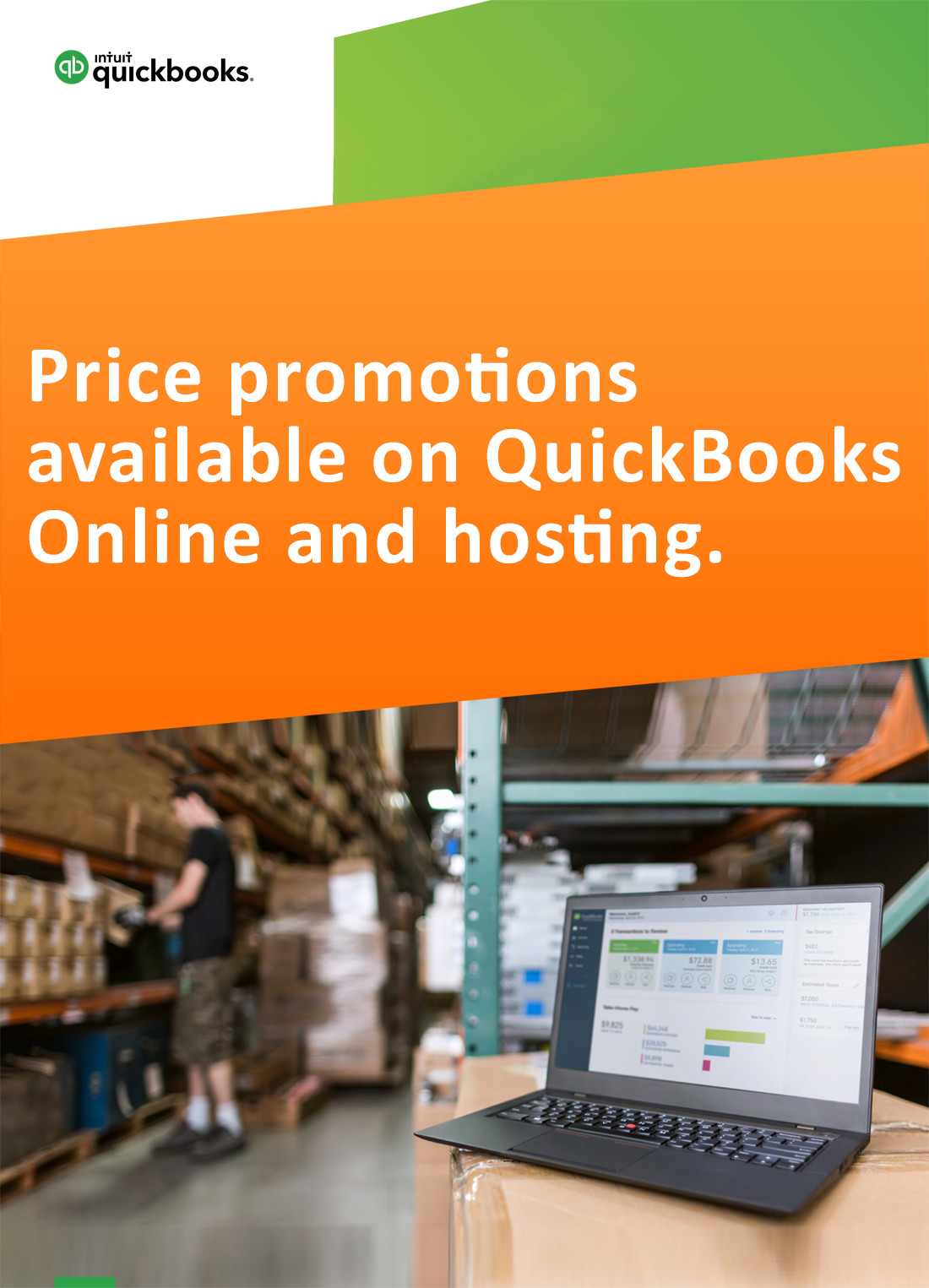
Request for price promotions

