How to Migrate Web Apps from IIS to Azure?
Many businesses maintain websites that are several decades old. These sites are typically hosted on bare-metal servers that will sooner or later have to be retired. While the websites themselves might have been updated from time to time to improve usability, the underlying technology can become difficult to manage over time. Consequently, many website owners are switching to cloud hosting options to simplify management and reduce costs. In this article, we will explore how website owners can migrate Web Apps from IIS to Azure.
Why Migrate On-Premises IIS Web Apps to Azure?
There are several advantages of migrating on-premises IIS web apps to Azure.
- Users can take advantage of a secure public IP address and a context container that will group related services.
- It is possible to deploy multi-tier applications with several roles for distributing processing, which allows greater flexibility in scaling applications.
- Each web/work role can have its own application files and configuration.
- It facilitates in remote management of multiple resources with centralized control.
- In addition to scalability, Azure offers automated load balancing, a comprehensive content delivery network (CDN), and failover capabilities, that cannot be implemented with on-premises IIS web applications.
How to Migrate IIS Websites to Azure?
There are many migration paths to move IIS web applications to Azure. In this article, we will focus on using the Azure App Service Migration Assistant to perform the migration.
- Launch the Azure Portal and click on the plus-sign in the top left corner to create a resource.
- Click on the magnifying glass, and type in Azure Migrate.
- On clicking on the search results, users will be navigated to the overview page of Azure Migrate.
- Click on the Assess and migrate web apps button to navigate to the Migrate to Azure App Service page from the Azure Migrate overview page.
- Download and install the Migration Assistant tool to assess and migrate the IIS application to Azure App Service, which is a webserver-as-a-service running in Azure.
- On launching the Migration Assistant application, the websites running in IIS will be displayed.
- Choose the appropriate ASP.NET Forms website and click on Next. An Assessment Report will be generated detailing the compatibility of the website on Azure.
- Click on Migrate if no changes have to be made, and switch to the Azure portal.
- Enter the code appearing in the Migration Assistant and fill in the details of the App Service to which the application is being migrated. Then click on Migrate.
- On clicking the Go to your website button in the Migration Results, the migrated IIS application will open on a new browser page.
Apps4Rent Can Help in Migrating IIS Applications to Azure
There are different migration paths for moving legacy apps to Azure. While Azure App Service is the natural choice for most developers, others might need more flexibility, in which case migrating IIS apps to Azure Virtual Machines might be a better option.
As a Microsoft Gold Partner in several cloud competencies, Apps4Rent provides managed Azure services to help businesses upgrade their legacy assets and migrate to Azure. Feel free to reach out to our Azure consultants, available 24/7 via phone, chat, and email for assistance.
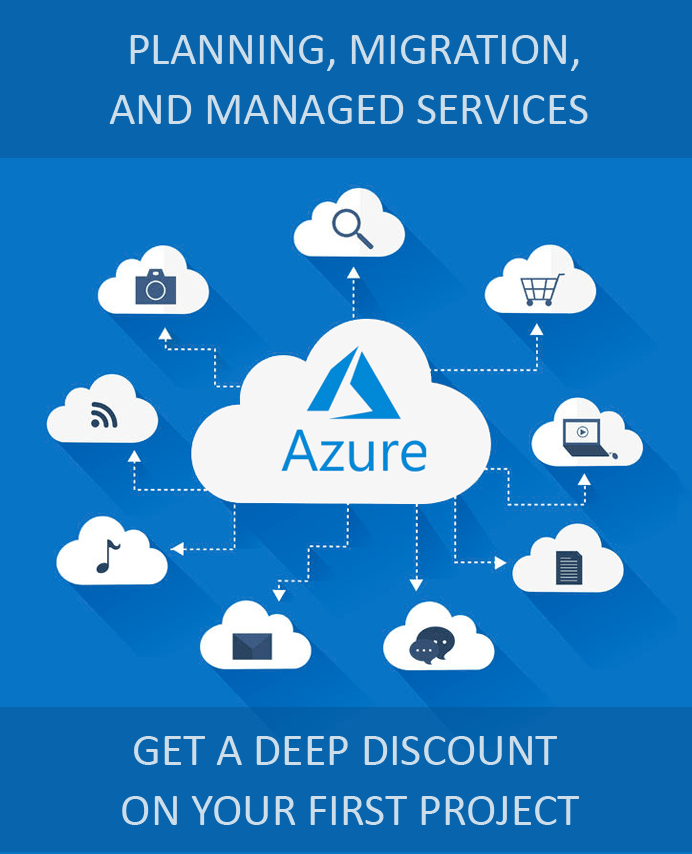
Looking for help with Azure?
Our Azure experts can help you.

