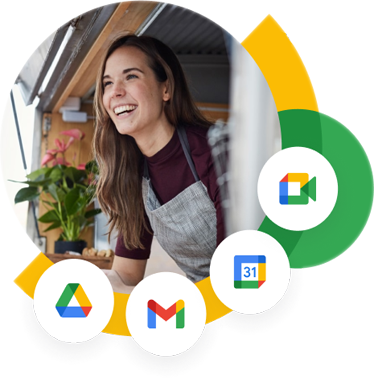How to Migrate from Zoho Mail to Google Workspace?
A business is only as good as the tools and applications it uses to deliver its services. Organizations that do not incorporate robust collaboration and productivity applications to streamline their business operations are liable to fall behind the curve, struggling with reduced efficiency, reduced employee engagement, and the inability to evolve to meet dynamic needs. Productivity suites like Zoho are essential for optimized workflows and effective team communications. Zoho provides several online and cloud-based applications and services, among which Zoho Mail stands out as a premier email service that can be tailored to meet individual or business needs. Zoh Mail offers a range of features including webmail access, custom domain email hosting, integration with several third-party services, and advanced security features like spam filtering and virus protection.
However, as businesses grow and their needs start expanding with their workforce and range of services, they might find Zoho Mail’s features to be somewhat limited compared to what the titans of the industry are offering. While Zoho Mail is particularly beneficial for small and medium-sized businesses due to its affordability and ease of use, larger business entities might want to consider switching to Google Workspace.
In addition to Gmail, perhaps the most widely used email service with 1.8 billion users in 2023, Google Workspace offers a variety of tools like Google Drive, Google Docs, and Google Meet. These tools are designed to work seamlessly with each other, creating a more integrated and efficient workflow. Google Workspace also offers significantly larger storage capacities, security features, and a variety of administrative controls that are ideal for expanding businesses.
The remainder of this blog post will highlight the process of transitioning from Zoho Mail to Google Workspace as well as the benefits and challenges associated with it.
What Are the Benefits of Migrating to Google Workspace?
There are several benefits of transitioning from Zoho Mail to Google Workspace, especially for those of you whose business needs have recently grown and become more complex. Although the former is a reliable and cost-efficient option for businesses in their early life stages, making the switch to Google Workspace provides users with a robust, scalable, and feature-rich platform that supports business needs of all sizes. Listed below are some of the benefits you gain when migrating from Zoho Mail to Google Workspace.
- Enhanced Collaboration Tools: While Zoho does offer basic tools for internal communications, Google Workspace offers a far more comprehensive list of collaborative options. Productivity tools like Google Docs, Sheets, Slides, and Google Meet are designed for real-time communications and allow multiple users to simultaneously work on the same document to maximize productivity.
- Larger Storage Capacity: The base free version of Zoho Mail comes with 5 GB of storage which can be expanded up to 100 GB with its various paid plans. This is adequate for smaller organizations with 20 to 30 employees. In contrast, Google Workspace offers significantly more storage. For example, the Business Standard plan offers 2 TB per user, while the Business Plan comes with 5 TB of storage per user. This is a substantial amount of storage and is particularly beneficial for businesses that handle large data volumes.
- Advanced Security Features: Both Zoho Mail and Google Workspace offer robust security measures, like spam filtering and virus protection. However, the latter also offers additional features like phishing protection and data loss prevention (DLP) measures. These features help ensure that sensitive information is properly safeguarded, and communication is carried out over secure channels.
- Scalability: If Zoho Mail could scale its services as well as Google Workspace does, then there would be no need for users to switch. As it stands, Zoho Mail is meant to be used by small and medium-scale businesses and as organizations grow beyond this point, it is smarter to switch to Google Workspace which is meant to grow with your business and support all your needs.
- Administrative Controls: Google Workspace provides users with comprehensive administrative controls, enabling IT admins to efficiently manage user access, implement and enforce security protocols, and monitor resource usage across the organization. This level of advanced control is essential for maintaining security and compliance with regulatory guidelines.
- User-Friendly Interface: Google is widely known and used for its intuitive and user-friendly interface, making it easier to adopt and improving overall user satisfaction. Although Zoho Mail is also user-friendly, the familiarity of the Google ecosystem makes it the preferred choice among many users.
Prerequisites for Migration from Zoho Mail to Google Workspace
Before getting into the steps for migrating from Zoho Mail to Google Workspace, it is necessary to understand the initial conditions that must be met to successfully execute the transition. The prerequisites for the migration process are
- Enable IMAP in Zoho Mail: Ensuring that IMAP is enabled for your Zoho Mail account is necessary for the migration process, as it allows Google Workspace to access and transfer your emails.
- Paid Subscription for Zoho Mail: Unfortunately, IMAP access in Zoho Mail requires a paid subscription plan. If you are using a free Zoho account, it is recommended that you upgrade to a paid Zoho plan just for a month to access the IMAP feature and streamline migration.
- Google Workspace Account: Sign up and/or activate your Google Workspace plan to migrate your data.
- Administrative Access: Ensure that you have admin access for both your Zoho and Google Workspace accounts to simplify the process. This is necessary to configure and manage the migration process.
- Backup Your Data: It is recommended that you backup all critical data prior to the migration process to ensure that you have a copy of important data in case any unexpected disruption derails your migration process.
- Plan for Potential Downtime: The duration of the migration process varies depending on the amount of data in the emails that are meant to be transferred. Inform your team about the migration schedule so that they can adequately prepare for the disruption to their email services.
Steps for Migrating from Zoho Mail to Google Workspace
The steps to execute the transition from Zoho Mail to Google Workspace are summarized below and divided into distinct sections for easy understanding and streamlined execution.
A. Preparing for Migration by Exporting Zoho Mail Email Accounts
The first step of the migration process involves exporting the email accounts from the source, Zoho Mail, and preparing to send it to Google Workspace.
- Access the Zoho Mail Admin Console with your administrator credentials.
- In the Admin Console, go to the Mail Settings menu and select Export Mail Account.
- Click Schedule New Export if this is the first export or select Add to schedule a new export.
- Manually add the user mailboxes you want to export. You can also upload a CSV file containing the user or shared mailbox addresses.
- Decide whether to export the entire email account or emails from a specific period.
- Export the data in ZIP format containing all user emails.
- Enable the appropriate Admin Notification, enabling the admin to receive an email with a link to download the exported files.
- Click Export to begin the export process.
- You can monitor the status in the list of scheduled exports. Use the refresh icon to check the current progress.
- Once the export is completed, a download link will appear. Click the link to download the exported files for each user account.
B. IMAP Configuration and Email Synchronization
IMAP configuration is done to ensure that no essential data is left behind during the transition and to maintain folder structure and synchronization. By enabling IMAP, you allow all your emails, including archived ones, to be accurately transferred while maintaining folder structure and synchronization. This involves enabling IMAP access, configuring the incoming and outgoing server settings, including archived emails in IMAP sync, and adjusting folder view settings for proper synchronization.
C. Steps to Add User Accounts in Google Workspace
As mentioned in the prerequisites, adding user accounts in Google Workspace is a critical step in preparing for the transition from Zoho to Google. This step is fundamental in maintaining continuity and accessibility post-migration.
- Use an administrator account to access the Google Admin console.
- In the Admin console, go to Menu > Directory > Users.
- At the top of the page, click Invite New User or Add New User. Fill out the form with the new user’s details to invite them or create their account.
- Repeat the process for each user you wish to add to your Google Workspace.
D. Importing Exported Data into Google Workspace
After exporting the email accounts from Zoho Mail, the next step is to import this data into Google Workspace. Depending on the format of the exported data (ZIP or PST), different tools can be used to facilitate the migration.
- Data Migration Service (DMS)
- Log in to the Google Admin Console using administrator credentials.
- Navigate to Data Migration under the Admin Console tools.
- Select Email as the data type to migrate.
- For the source platform, choose Zoho Mail (IMAP) or PST files based on the export format.
- Enter the necessary server settings or upload the PST files, depending on your migration method.
- Map the exported Zoho users to their corresponding Google Workspace accounts.
- Begin the data migration and monitor the process.
- Monitoring and Verifying the Migration
- Once the data migration begins, monitor its progress from the Admin Console or the GWMME tool.
- Confirm that all emails and folders have been successfully transferred before proceeding to the next steps.
Why Choose Apps4Rent for Zoho to Google Workspace Migration?
Choosing to manually handle the complicated process of migrating from Zoho Mail to Google Workspace is a commendable but risky approach. There are many things that can go wrong during the migration process and making even a small error like simple misconfigurations can have potentially devastating consequences. It is advised to connect with a reliable migration expert to execute the process if you are uncomfortable carrying out the transition process.
Apps4Rent is your go-to Google Cloud Partner for migrating from Zoho Mail to Google Workspace with minimal downtime and careful attention to detail. Our skilled engineers have helped several business organizations complete their migrations and can help you achieve the same level of optimization. We will also ensure that your migration is carried out at your convenience and is tailored to meet your requirements.
By choosing Apps4Rent as your Google Workspace migration partner you benefit from round-the-clock technical support over chat, call, or mail. Contact our dedicated customer support team today to learn more about how Apps4Rent can accelerate your Zoho Mail to Google Workspace transition.