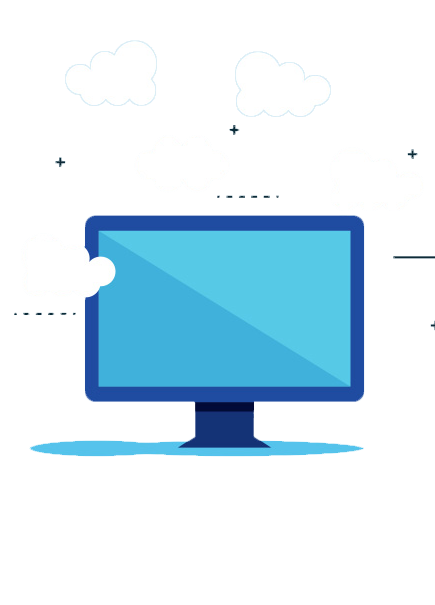Local resource and file access on Citrix Receiver for Windows
1. Login to your Citrix VDI from Citrix receiver.
2. Click on the drop down option at the top of Citrix receiver screen
3. Click on Preferences.
4. Click on File Access Select the option “Ask me each time” to access file on local computer from your Virtual Desktop.
Once you select “Ask me each time” option: Whenever you try to access drives or folders\files on your local machine from your Citrix VDI it will give a screen with the options as stated below. You can select the option as per your preference.
• No Access: This option will not give access to your VDI of your local machine files.
• Read-only access: This option will permit your virtual desktop to only read but will not grant permission to edit any of the files on local machine.
• Read/Write access: This option will give both read and write access to your virtual desktop for files on your local machine.
Note: Selecting “Do not ask me again for this Virtual Desktop” will ensure that you are not prompted for permission the next time you try to access same file/folder or drives of your local machine.
Download PDF file with steps and images: Local resource and file access on Citrix Receiver on Windows