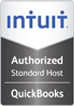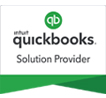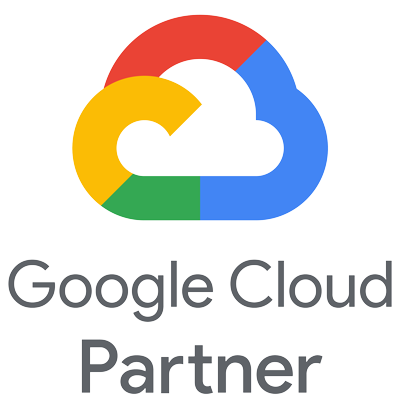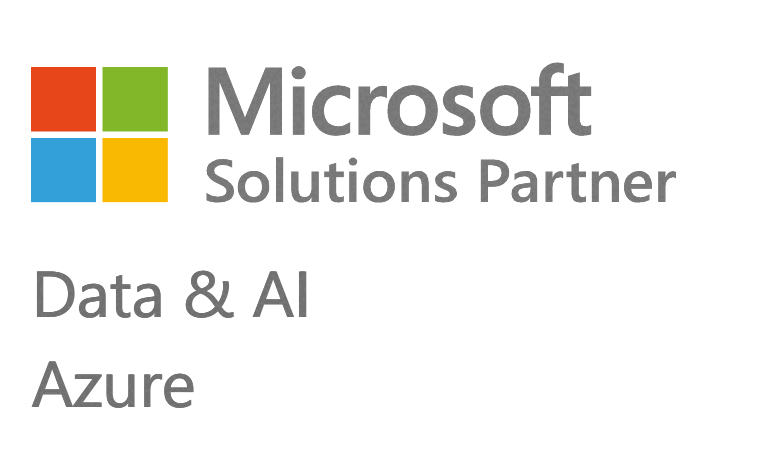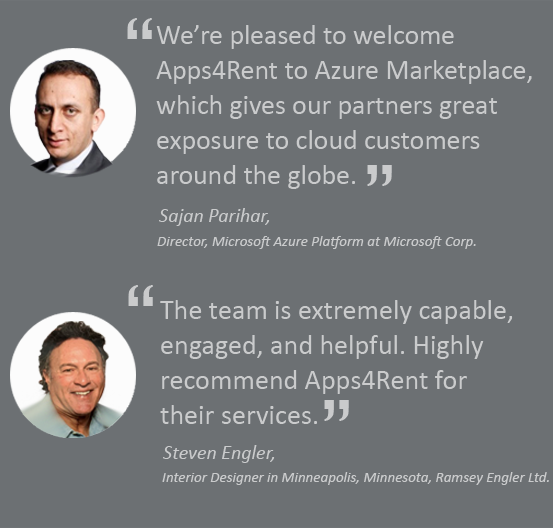Migration to Exchange – Frequently Asked Questions
We offer free migration services for new customers moving to our hosted Exchange or Office 365 plans. Over the years we have migrated thousands of companies of all sizes to our hosted Exchange platforms. We guarantee a smooth migration with zero data loss and zero downtime. Our Exchange team also offers billable consulting and migration services to anyone planning to optimize, troubleshoot, or upgrade Exchange servers for on-premises or cloud implementations.
We can help in migrating the mailboxes from email systems such as IMAP/POP3, older Exchange platforms – in-house or with a service provider, Lotus Notes, Groupwise, Oracle Beehive, and others.
New users are encouraged to migrate to the latest version Hosted Exchange 2016. But if you prefer Hosted Exchange 2013 or 2010, we may be able to accommodate that if we have the capacity. For others who prefer Exchange Online or higher Office 365 plans, we are a Tier 1 Office 365 Partner with Microsoft and include free migration with our Office 365 plans.
The first step is to sign up to our Exchange plans so that we can set up the user accounts. Then the customer points the MX record to our Exchange servers so that the emails start flowing to the new mailboxes. Meanwhile, PST files for each mailbox are generated and loaded to Apps4Rent’s FTP location. Apps4Rent then starts importing the data into the new Exchange accounts on its servers. This process may be done the same day or could take as much as a week depending on the number and size of mailboxes.
No, there is absolutely no data loss. Data is migrated from previous server to our environment. To avoid data loss, we have the MX pointed to new server first then we start the migration so that people do not miss any emails.
Yes, contacts and calendar are part of mailbox data and they are migrated along with the emails. Any contact created locally in Outlook only will get left out as its not part of mailbox data.
Only the rules which are created as server-side will be migrated. For example, a rule which is supposed to move emails from inbox to another folder within the mailbox it will get migrated because it’s a server side rule.
A rule which is supposed to move email from inbox to a PST will not be migrated as it’s a client side rule and exist inside the user’s Outlook. User must recreate these rules manually.
Yes, public folder data will be migrated using PST created using outlook. But any permissions that were applied on the folders must be re-assigned manually.
Yes, they must be migrated separately after the mailboxes have been migrated.
Your email will be accessible at all times during the migration. Your new mailbox will be fully active while old data is being imported into your new mailbox
Leaving aside the preparation and planning, the actual data import itself can take anywhere from a few minutes to hours for each mailbox depending on the size of the mailbox. If you have under 25 mailboxes, the import can be done on the same day. For higher number of mailboxes, budget a few days. It is advisable to plan carefully and schedule the actual data move over a weekend when the traffic is less.
No. You can retain your email address.
Old mailbox may be deleted once the new mailbox has all the contents and user confirms that everything has been moved over seamlessly.