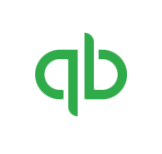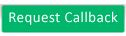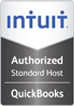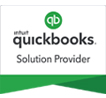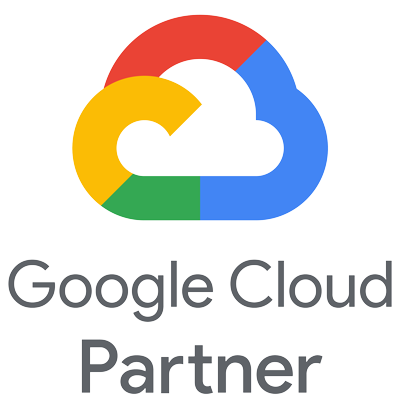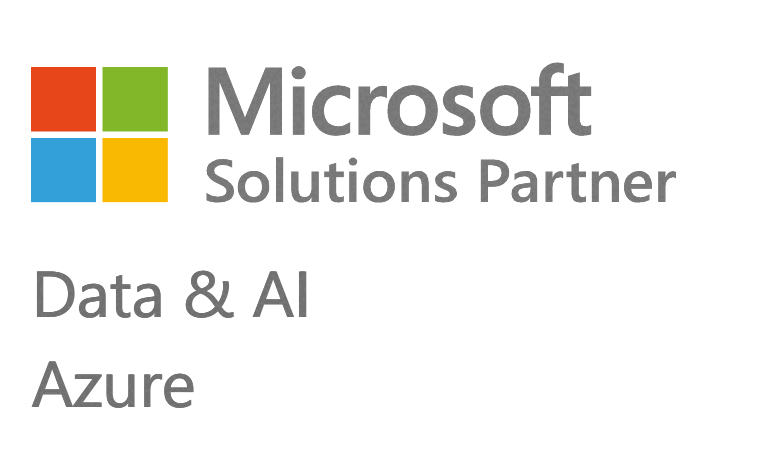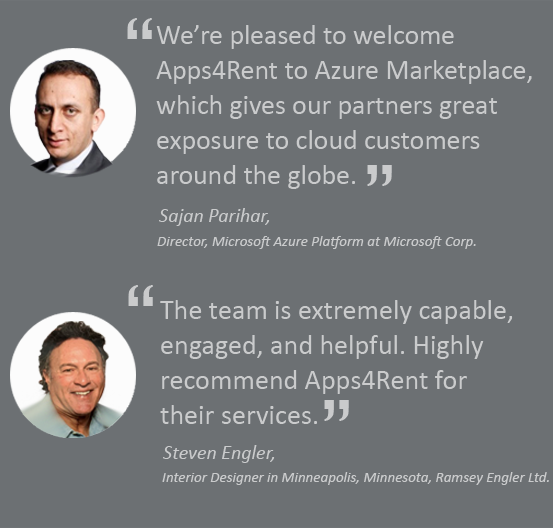QuickBooks 2020 vs 2019
QuickBooks 2020 is here! Intuit released the latest version of QuickBooks on September 16, 2019. As with every release, there are new and improved features in QuickBooks 2020 as well. All the editions of QuickBooks including QuickBooks Pro 2020, QuickBooks Premier 2020, QuickBooks Accountant 2020, QuickBooks Enterprise 2020, QuickBooks for Mac 2020 are power packed with the new features.
Apps4Rent compares both the recent versions – QuickBooks 2020 vs 2019 – in a comparison table below:
Comparing QuickBooks 2019 vs 2020
New Features in QuickBooks 2020
When it comes to earning an income, making a sale is only half the battle. Getting your customers to actually pay you can be a long and tiring process. Who has the time to manually track every customer’s open invoices? That still leaves the headache of contact the customers in a timely and efficient way. Fortunately, the newest version of QuickBooks gives a choice to automate this process. With QuickBooks 2020, you can now schedule payment reminders and QuickBooks will let you know when to email them. All you need to do is click the ‘Send’ button once the time comes.
Everything related to this feature can be found under the ‘Customers’ menu in the ‘Payment Reminders’ option. Here, we can review & send payment reminders, schedule them, and even manage mailing list.
To get started with this feature, we are going to need a mailing list. We can create a mailing list under ‘Manage Mailing List’ option. Create a ‘New List’. Give your group a name and enter a description if you want. Now select customers who need to be added to the list. There are also filter controls (including a search bar at the top) that can be used to sort customers. We can sort by name and overdue balance. Also see which mailing list, if applicable, your customers are already on. This is important because customers can only be on one mailing list at a time.
If we select a customer who’s already on a list, they’ll be moved to a new one. Once all the changes are finalized, click save to create the list. We can always come back and edit these mailing lists using dropdown ‘Edit’ & ‘Delete’ options.
Now that we have our mailing list, we need to create a reminder schedule. Go back to the ‘Payments Reminders’ option under the ‘Customers’ menu. Each schedule can be applied to only one mailing list. Set a new reminder schedule by clicking ‘New Schedule.’ Click ‘Add Reminders’ to set the schedule. You can choose the reminder day(s) before/after the due date. You can also customize your subject and body field of reminder email for your message. You can add dynamic field to the body email using ‘Insert Field’ button. Once everything is okay, click ‘OK’ to save it. Repeat the process until we have a complete schedule.
With this feature, QuickBooks will prompt us with notifications when it is time to send a reminder. This notification can be turned ON/OFF in the ‘Edit’ menu in the ‘Preferences’ ⇨ Payments ⇨ Company preferences.
We can also specify the time of prompt if QuickBooks Desktop is open on the day of reminder. If QuickBooks isn’t open, you’ll see the prompt whenever you open it next time. If you want to check or send your payment reminders, you can do under ‘Review and Send Payment Reminders’ section.
Benefit of this feature: Now that your payment reminders are automated, the task that could take hours to do manually is just reduced to couple of clicks.
In previous years, it hasn’t been easy to find your QuickBooks company files. Although the system keeps track of your previously listed companies, it isn’t helpful if you’re trying to locate a file that has been moved or never opened with the existing version of QuickBooks before. In these situations, you’ll have to browse for those files manually. If you don’t know where it is, or you aren’t sure if it’s the right one, the entire process becomes cumbersome and even frustrating.
QuickBooks 2020 changes that. It adds a new option to the ‘New Company Open’ screen called ‘Find a company file’ towards the bottom right. This feature scans your PC for QuickBooks files & puts them on a list. The scan takes a few moments depending on the speed and size of the hard disk. Wait for the entire scan to get completed before you can see the full results.
Once the scan is complete, you can sort your files into any of the available four columns. The ‘date modified’ sorting is very useful in arranging the QuickBooks files that gives an idea of files that are up to date. There is also a search bar on the top. Add the company name in the search bar to locate your file amidst the huge pile of QB files. Not just company files, it can search backup files & accountant copies as well. The list also includes files from different years of QuickBooks. You can use it to find files which you haven’t converted to the current version yet.
In addition to your local PC, you can also switch to removable media files to scan devices such as flash drives and external hard drives.
Caution: It is not recommended to directly open the QuickBooks files from removable media devices. If the write speed is too low, running your file can potentially cause data damage. The best practice to open QuickBooks file is to take a note of the location of the file by hovering over it for the path. Copy the file into onto your local computer first and then open it safely from there.
There is a ‘Network’ tab as well. As of now, QuickBooks doesn’t have ability to scan your networks. But for the time being, all that ‘Network’ tab does is open your browse windows. So, you can’t use this feature to find your QuickBooks file hosted on another computer. You still need to browse to the network location manually. In all other scenarios, finding company files no more means searching your system for missing backups or lost QB company files. Once you locate & open the company file you want, it’ll be available on the list of previously available company file for quick access in future.
Benefit of this feature: Saves time as it makes searching QuickBooks company files easier.
In older versions of QuickBooks, each and every transaction had to be sent in its own email message, even in the ‘Send Forms’ window. It was easy to end up sending your customers a barrage of individual nearly identical emails for all their invoices at once. QuickBooks 2020 quite solves that problem.
There is a checkbox beneath the ‘Send Forms’ window – Combine forms to a recipient in one email.
If you enable it, each customer’s individual emails are merged into a single message with all the transactions attached together.
If you want to combine some but not all of the customer’s form, use individual checkboxes on each message whether to include or exclude from the email. As always, you can edit the details of combined email in the panel on the right.
Benefits of this feature: This simple change would go a long way in keeping your customers happy and bombard their inboxes with redundant clutter.
The ability to group your data into columns by customers or class is very useful on a QB summary report. But it can also be very frustrating if you have a lot of customer jobs or sub classes, where you can end up with a huge number of columns. With such huge data set, it becomes cumbersome to compare the totals for the parent customer or the class. With no way to adjust that level of detail within reports, organizing the useful information can take a lot of effort and time.
For this issue, QuickBooks 2020 introduces a simple tweak which eliminates the problem. When grouping columns by customer jobs or class, you can expand or collapse each parent entry – to show/hide its subentries. You can also use expand/collapse columns to change them all at once.
Benefit of this feature: With expand/collapse column, you can easily switch between the level of details on what you need to know at any given moment.
While making it easier, QuickBooks 2020 also improves the security and authentication features by completely revamping the password reset process. Gone are the days when you need to fill half-a-dozen fields and hoping that you remember which contact info you used to purchase your software.
In QuickBooks 2020 Desktop login, if you click “I forgot my password”, you’ll be prompted to select an email address. The available options are the purchaser’s email and primary contact email for each of the recent licenses to open the file successfully. Plus, the most recent accountant license. This means there could be as less as just one option, or as many as six.
To reset your password in QuickBooks 2020, you have to select the email (from the available list) to which the token will be sent. The email address that you choose will receive an access code, which can be used to set a new password.
In case your email address doesn’t appear in the list, click the option “Don’t see your email in the list above?” & enter your own email address. If you are a contact of any of those three previously mentioned accounts, QuickBooks will send you an access code. Otherwise, you’ll get an error telling your email wasn’t found. This way only authorized users can get to your file. Once you have your access code, type it or copy/paste it in your password reset window. Set a new password (with at least 7 characters including one number & one uppercase letter).
Benefit of this feature: This makes it easier to access your QB company files while still keeping your data secure.
New Features in QuickBooks Enterprise 20.0:
Two years ago, with the release of QuickBooks Enterprise 18.0, Intuit introduced an advanced “Sales order fulfillment worksheet.” This allowed to send pick lists to warehouse employees and get fulfillment status updates in real-time. Last year, with Enterprise 19.0, this feature was improved further by adding pack lists. This made possible to track the lists through the entire process of items being gathered, packed, and shipped.
However, the new workflow wasn’t up to the mark for everyone. Some users need to pick-and-pack their items at the same time, rather than separately. For these users, having different pick and pack lists was unnecessary, which confused their warehouse employees.
Benefit of this feature: Your warehouse worker will pick up a scanner or Android phone and immediately proceed to create a package, marking them as packed.
New Features in QuickBooks Desktop for Mac 2020:
QuickBooks 2020 allows you to take photos or scan documents using your iPhone or iPad. It will add the file to the transactional item which you’re currently working. To be able to use this feature, you need to know five things:
- Ensure your computer & device are on the same Wi-Fi network
- Connect your computer and device via Bluetooth
- Sign into iCloud account on both devices
- Enables two-factor authentication for that iCloud account
- Be using macOS Mojave on computer and iOS 12 on mobile devices
From any transactional item that allows attachments, click the attachment icon. Then click on the ‘+’ icon, there is also an iPhone/iPad option in the menu.
This advanced text recognition feature helps you to easily search text through your PDF or image file. QuickBooks will automatically scan it through OCR, reading the text on your images. When we attach image file, QuickBooks runs its OCR and creates searchable text. Now we can easily search through the attachments any texts that are in our file. For the OCR feature to work best, your images or PDF files should be of high quality with high contrast.
This feature brings all the report customization options into a single window format, which makes it easier to locate and use. Any changes you make in the side bar will be immediately reflected on the report. The side bar has main three tabs: options, filters, format.
Submit Your Requirements