How to Use Remote Desktop with Chromebooks?
Hi there!
Thank you for choosing Apps4Rent! We trust you are enjoying our services.
Many of our customers would prefer to access their Virtual Desktops from their Chromebooks. The Remote Desktop client for Android and Chromebook can be used to access Windows apps and desktops directly from Google devices. This guide would be of assistance should you require to access your remote desktop from Chromebooks.
Accessing Cloud Desktop Using Chromebook
What will you need?
Please refer to our email with the subject line “Welcome Email.” This email has important information for your easy access to Cloud Desktop. Please keep this information safe:
- Desktop Name/RDP Host Name/IP
- Username
- Password
We have provided you the credentials to login to your cloud desktop. Now you have all the information that you need, let’s get started.
Instructions:
Setting up Remote Desktop Connection
- Go to Google Play Store and download the Remote Desktop Services application
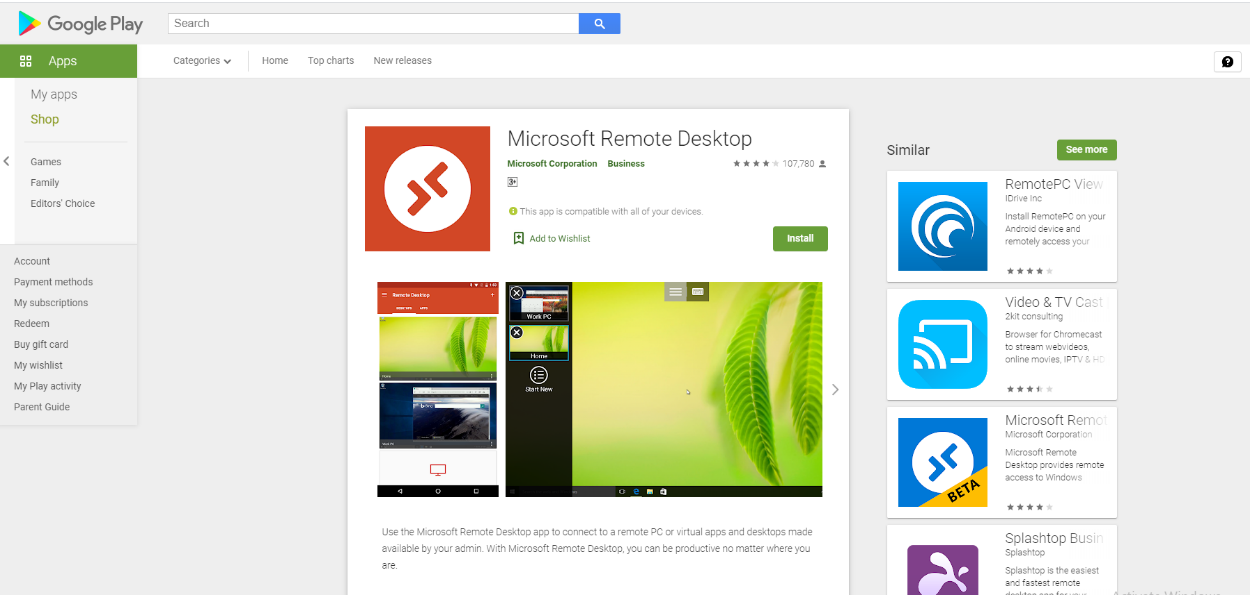
- Launch the app after installation
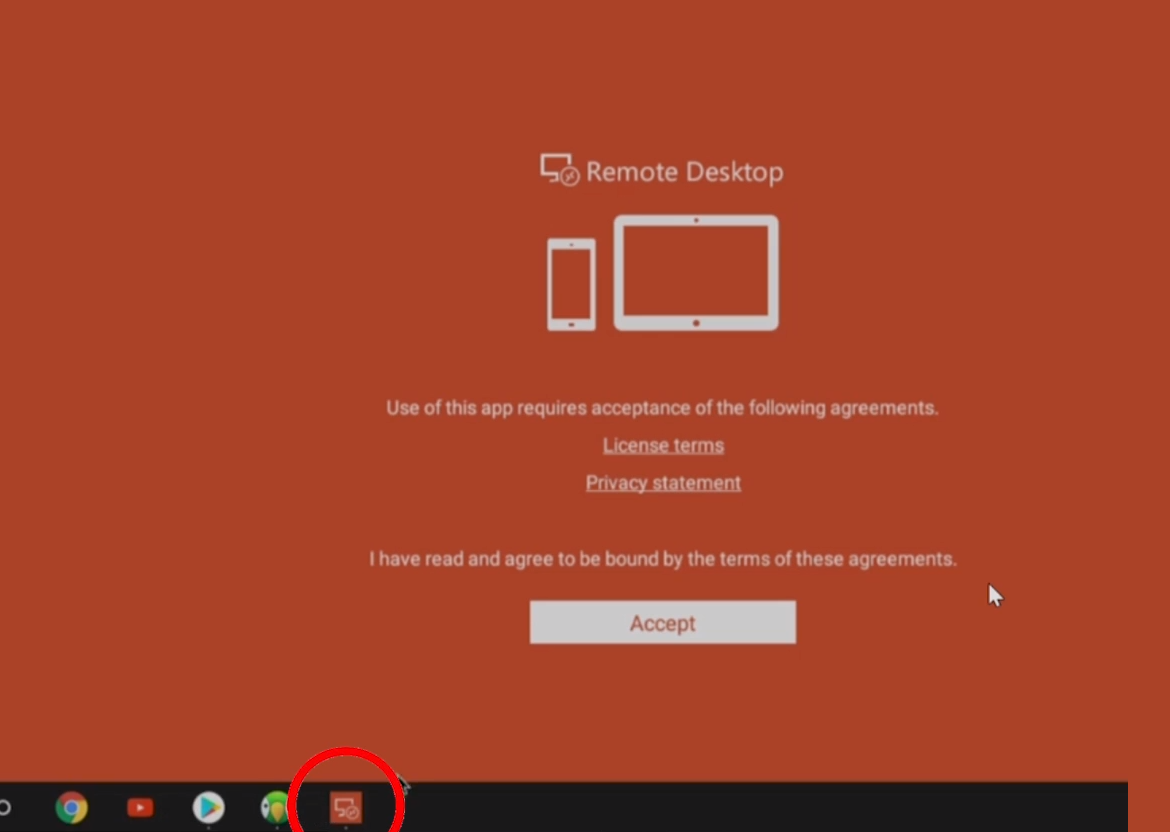
- After clicking on the Accept button, the following screen appears:
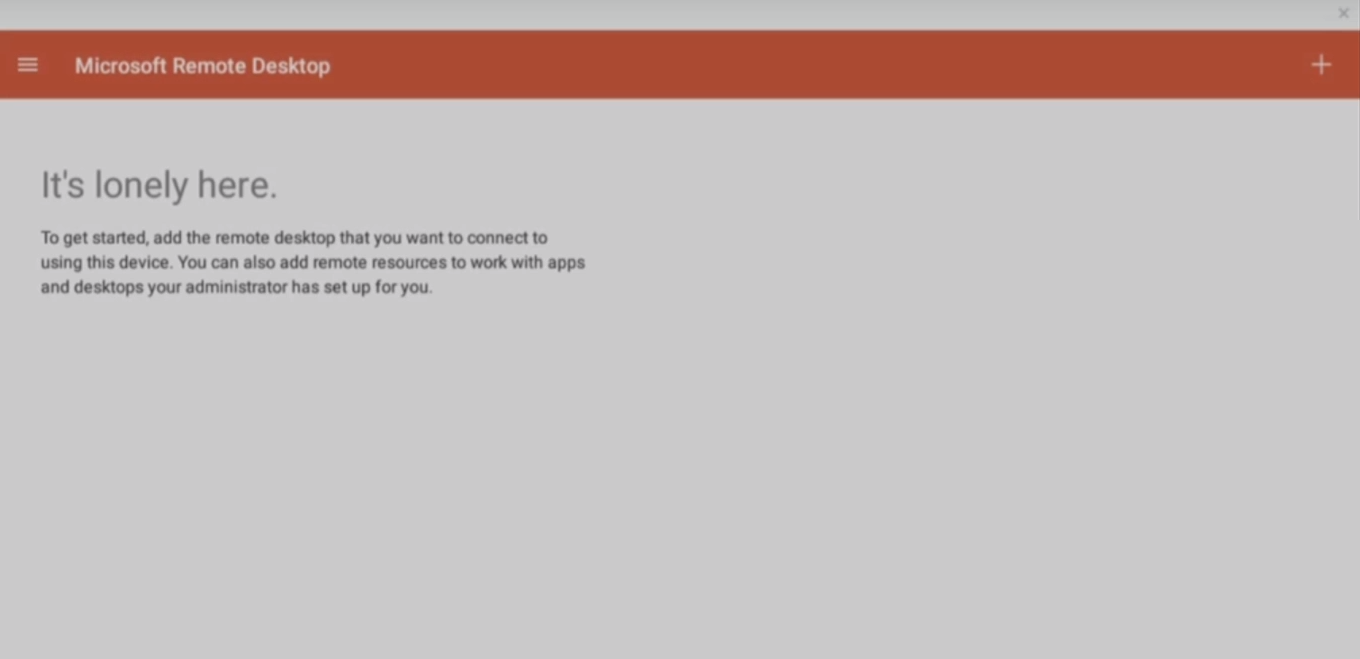
- Click on the + symbol in the Connection Center.
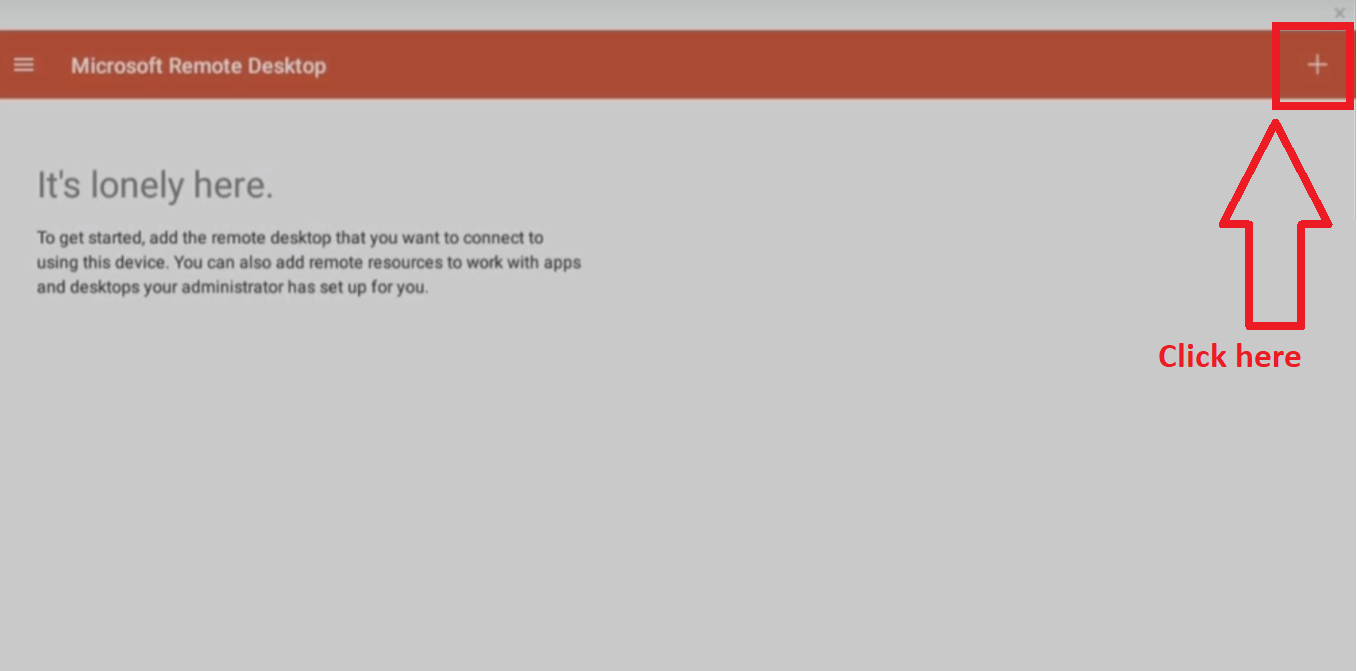
- Select Desktop from the menu.
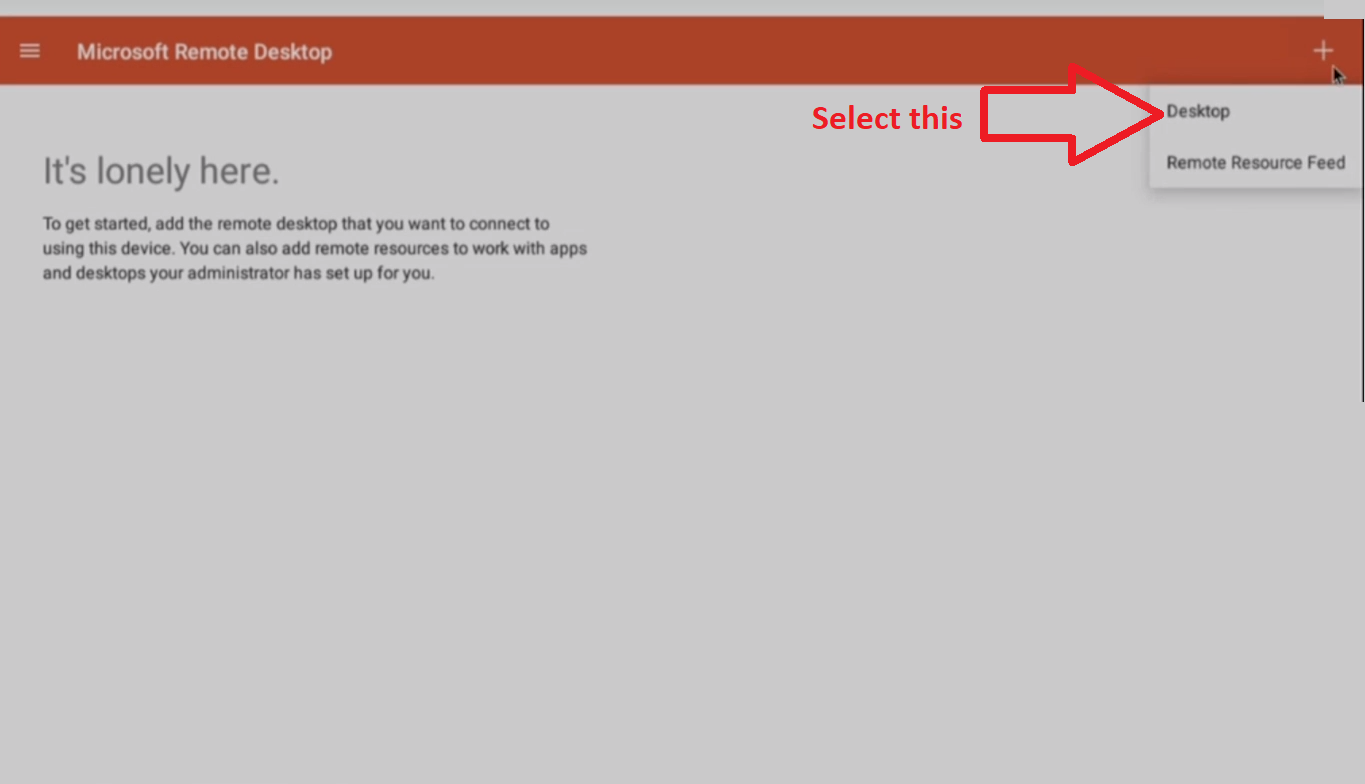
- Add PC or Server
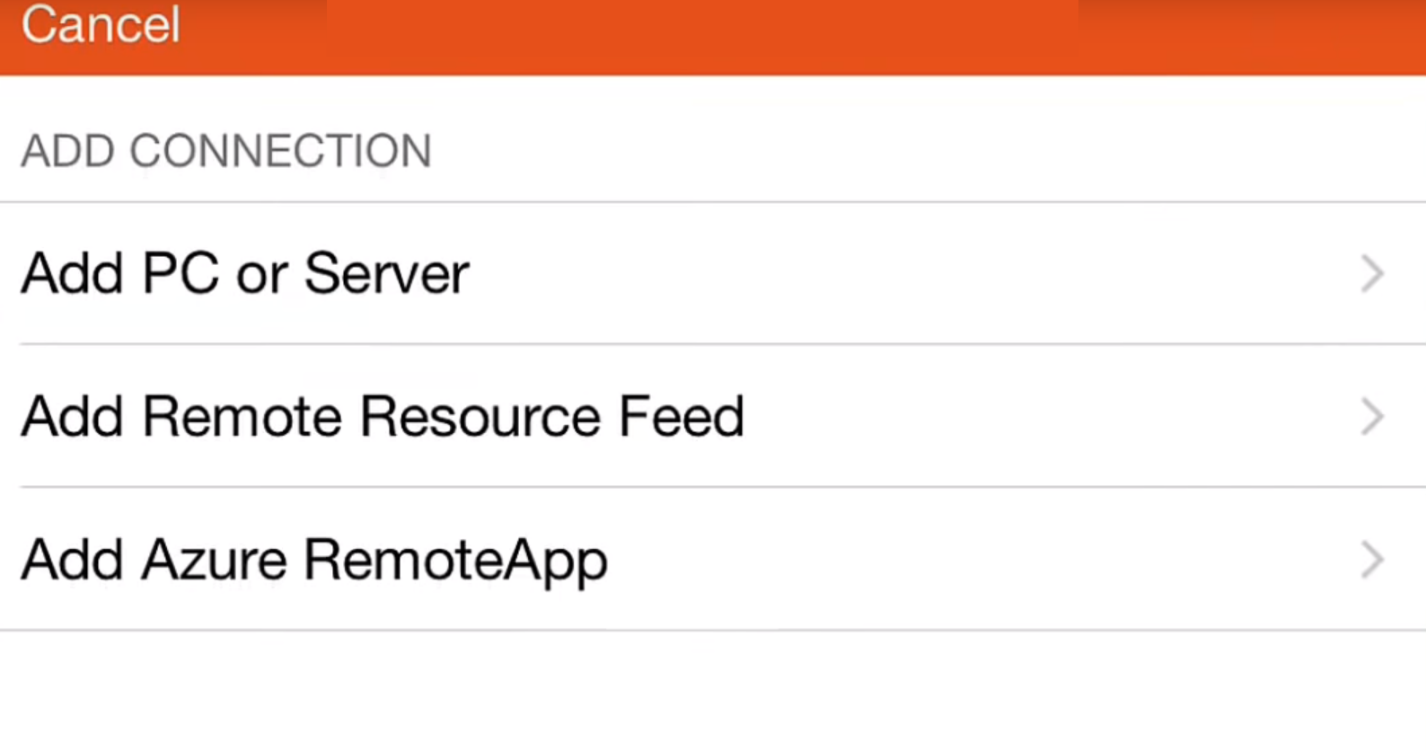
- Add the credentials from the email. Under the PC Name, enter the Desktop name/RDP Host name/IP provided to you.
- Enter your username too.
- There is an option to save the credentials on the device if you plan to access the Virtual Machine frequently from the device.
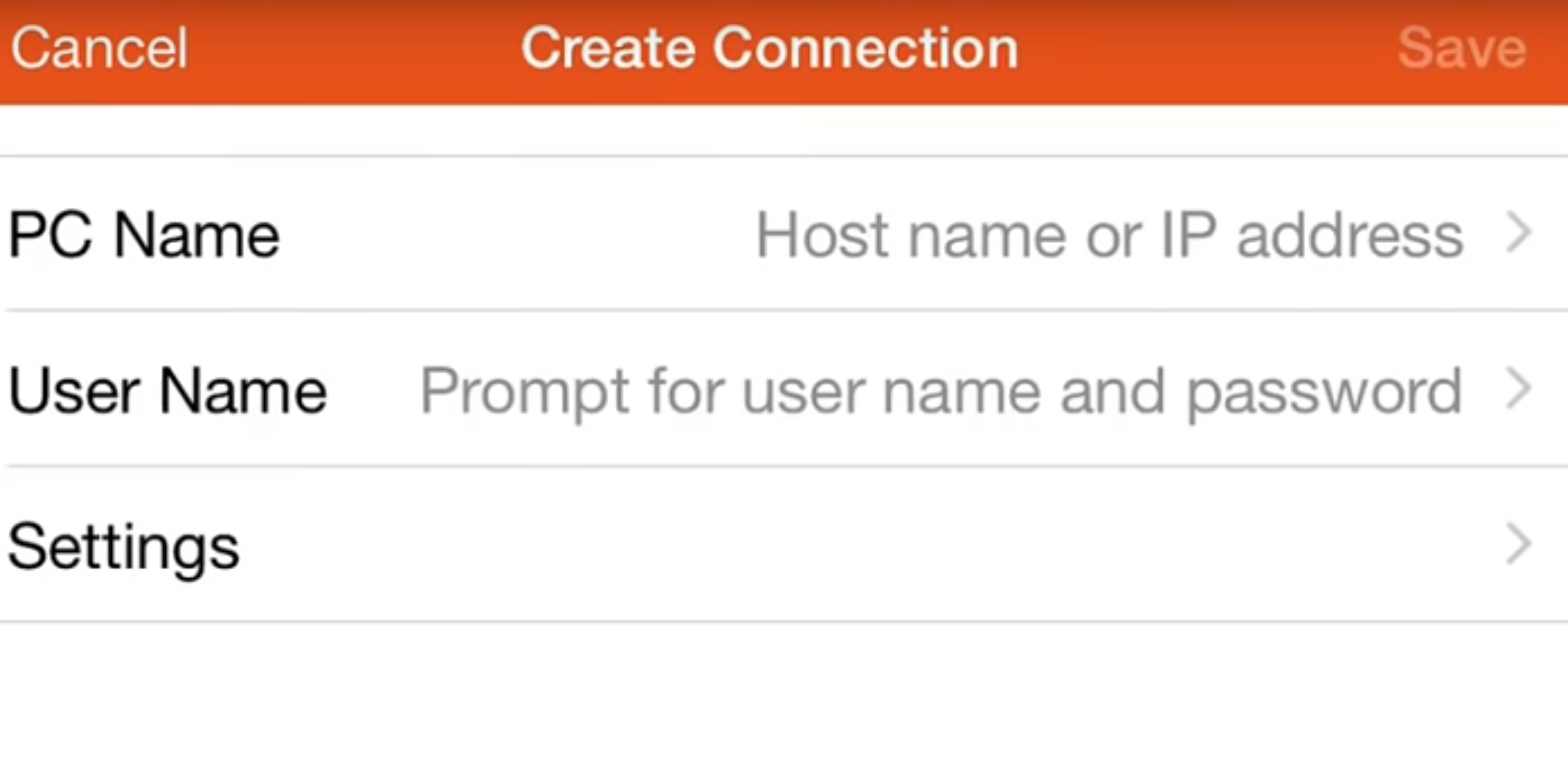
- Add your username and password provided once prompted. Click Save.
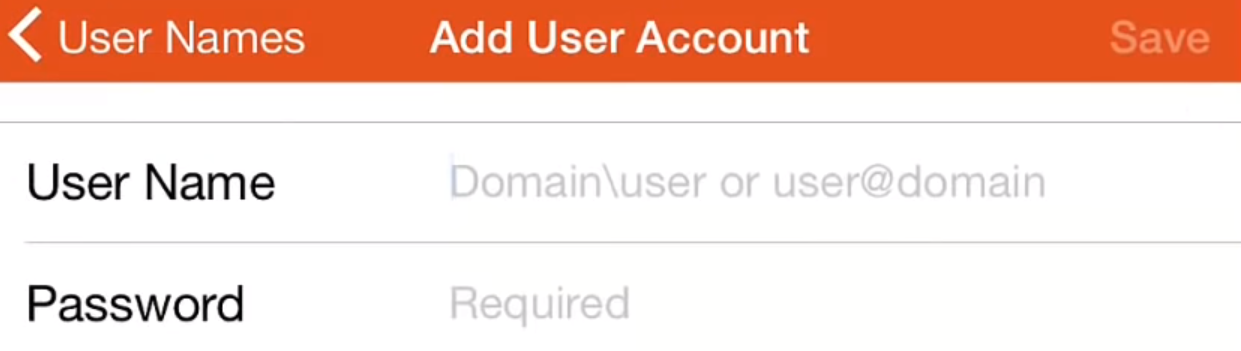
- Click on the newly added Remote Desktop to start a session.
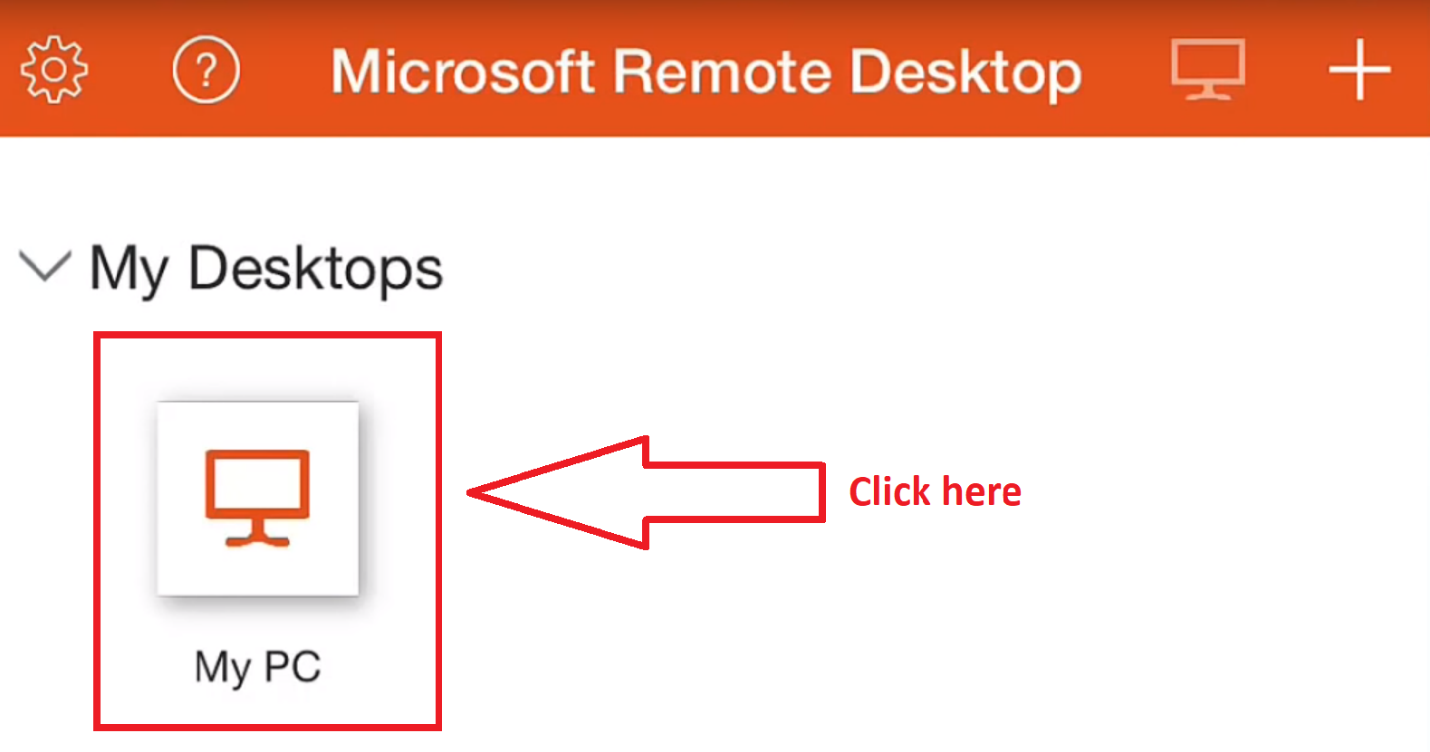
Local storage redirection can be enabled at two stages.
Follow the steps below if you have not yet set up the remote desktop connection.
- After selecting the Desktop option in the Connection Center in the Microsoft Remote Desktop Services application, you will be asked for the credentials.
- Expand Show additional options.
- Select the Redirect local storage option.
- Tap on the Save button.
Follow the steps below if you want to map the drive at a later stage.
- Tap on the three dots (…) to expand More options for the Virtual Desktop.
- Click on Edit and then Redirect local storage from the Show additional options menu.
- Save the changes.







