Unmanaged Duo MFA
Multi-Factor Authentication (MFA) is an authentication method that requires the user to provide two or more verification factors to gain access to their accounts. Duo is a multi-factor authentication system that provides an extra layer of security for your virtual desktop accounts. Duo Free account can be used by up to 10 users. Follow the given steps to set up your Duo Free account.
- Go to https://admin.duosecurity.com and select start free trial or log into your Duo account.
- Next, click on “Duo Free” and then click on “Start a Free Trial”
- Fill up the below details if start free trial option is selected.
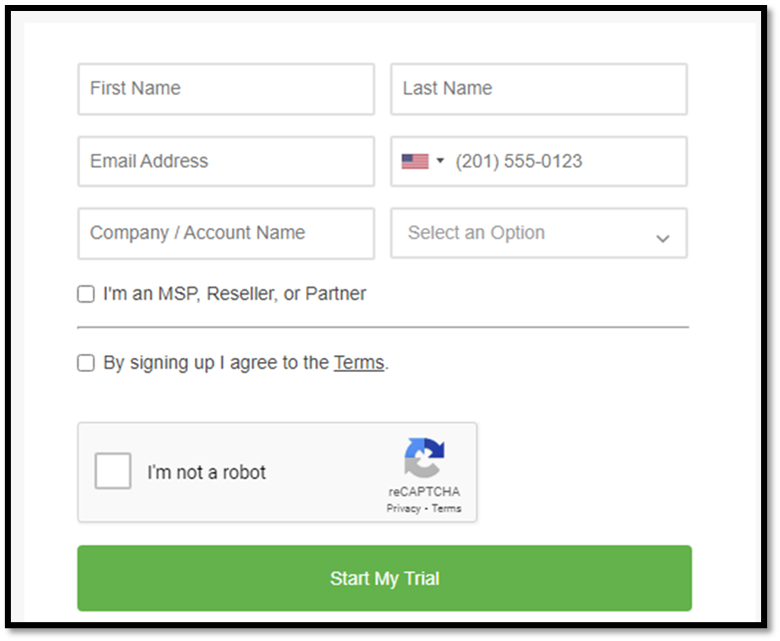
- Once the details are filled, you will get the verification link on your email address.
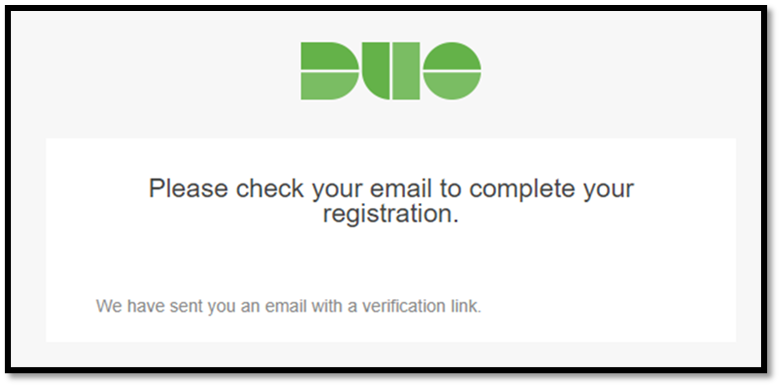
- Once the registration is complete, log into your Duo account.
- Setup New Customer Account by filling the required information:
Account Name:
Admin Email:
Company Name:
Business Size:
Industry:
ZIP/Postal Code: - Once above information is filled, click on Add Account.

- Next, click on Users and then Add new User.

- Username should be exact as Virtual Desktop login username without any Workgroup/domain. Ex. (Test\User1 then username should be User1 and not Test\User1).
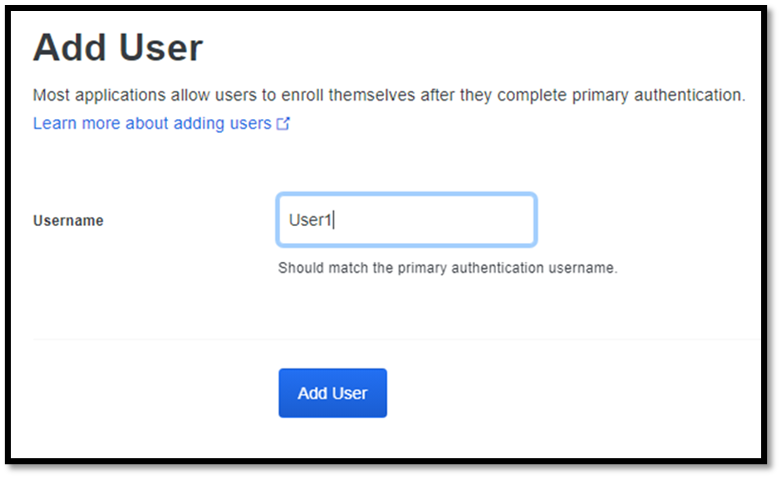
- Once you added the user, scroll down to update the required details such as Full name, Email, and click on Save Changes.
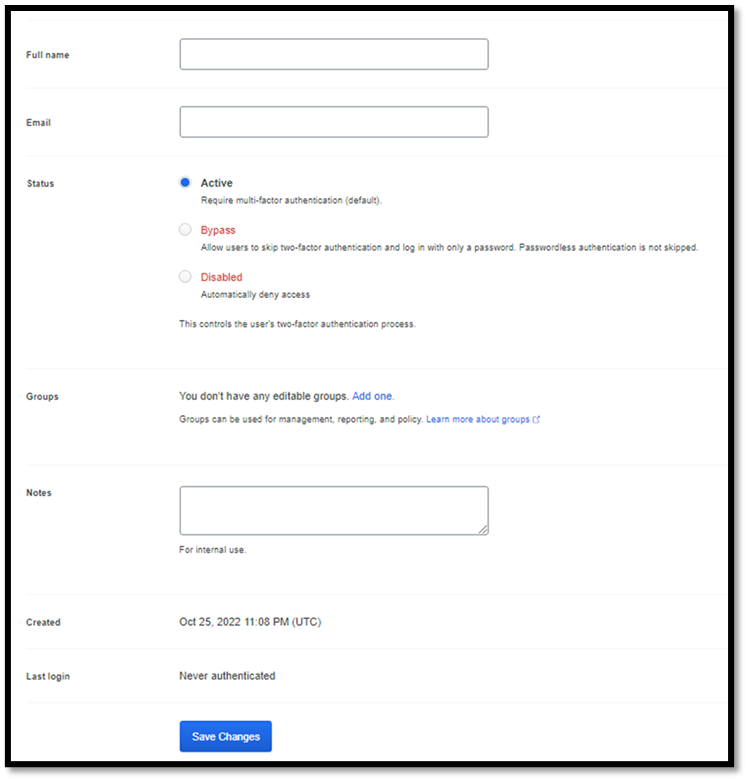
- Next, scroll down to the Add Phone option and click on Save Changes.
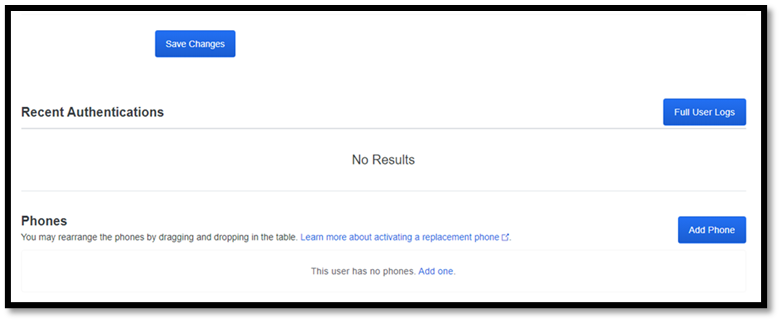
- Select the Country and add your phone number and click on Add Phone.
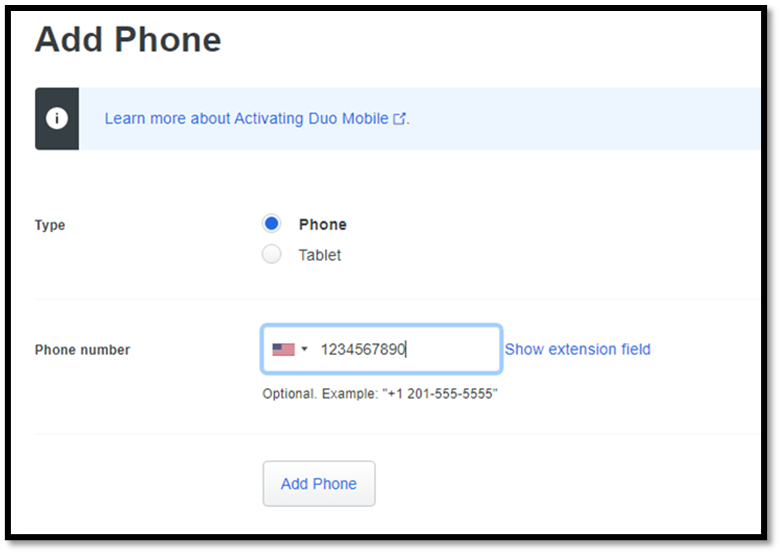
- After updating your phone number, click on Save Changes.
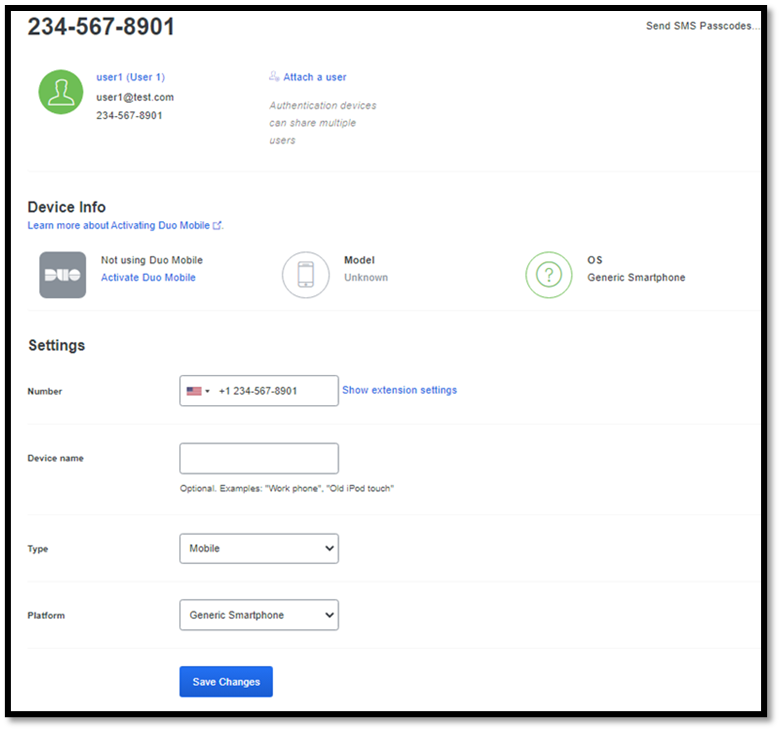
- Next, Click on Activate Duo Mobile.
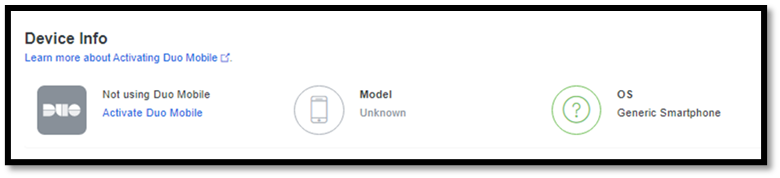
- Then, click on Generate Duo Mobile Activation Code.
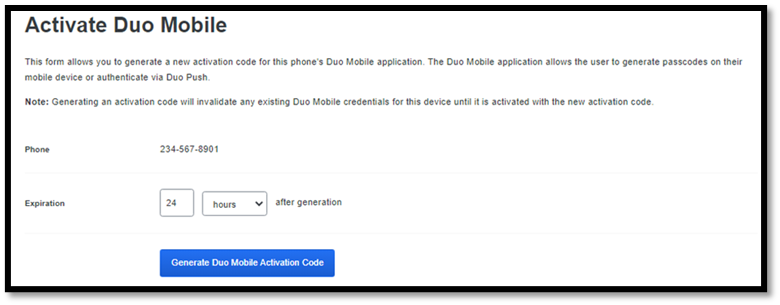
- Now, click on Send Instructions by SMS option.
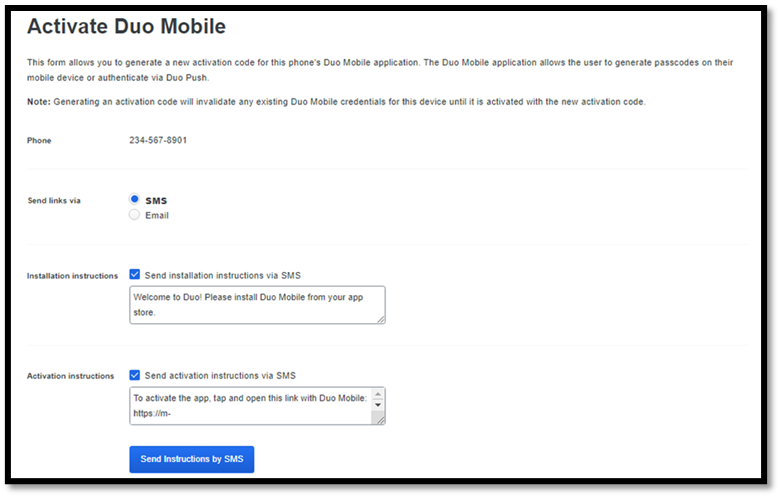
- You will receive a message: Activation code successfully sent as SMS.

- Next, Configure RDP application in the Virtual Desktop.
- Click on Application and then Protect Application.
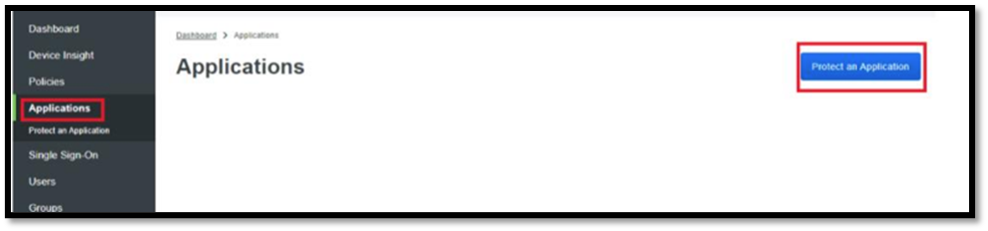
- Search RDP and click on Protect.
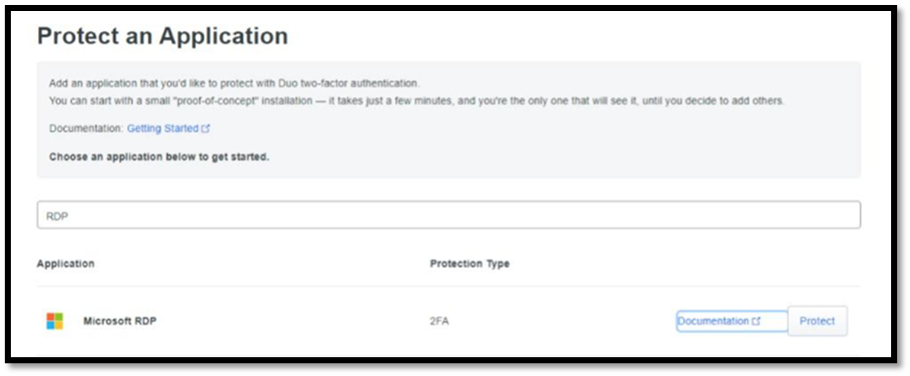
- After clicking on protect, you will get your integration key, secret key, and API hostname.
- Download the “duo-win-login-4.2.0” installer from the https://dl.duosecurity.com/duo-win-login-latest.exe.
- Run the downloaded installer with administrative privileges.
- Next, enter the API Hostname from the Microsoft RDP application’s details page in the Duo Admin Panel and click Next.
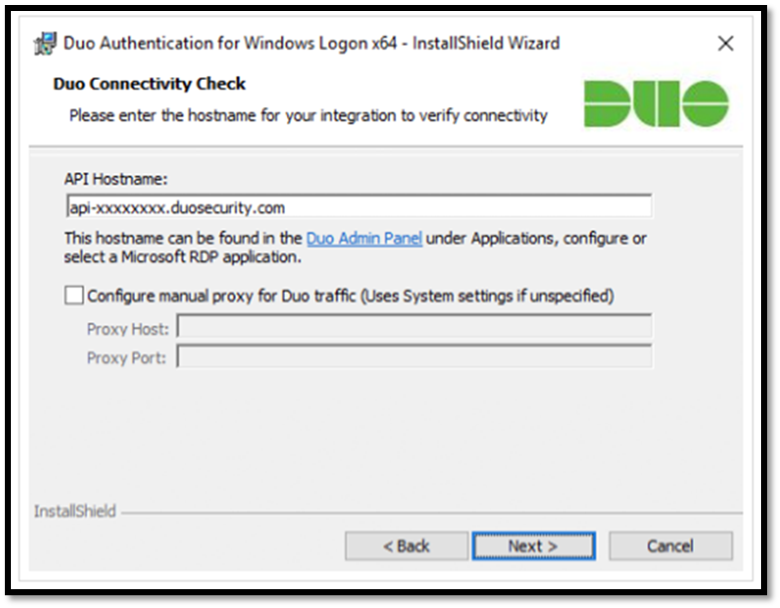
- Enter your integration key and secret key from the Microsoft RDP application in the Duo Admin Panel and click Next.
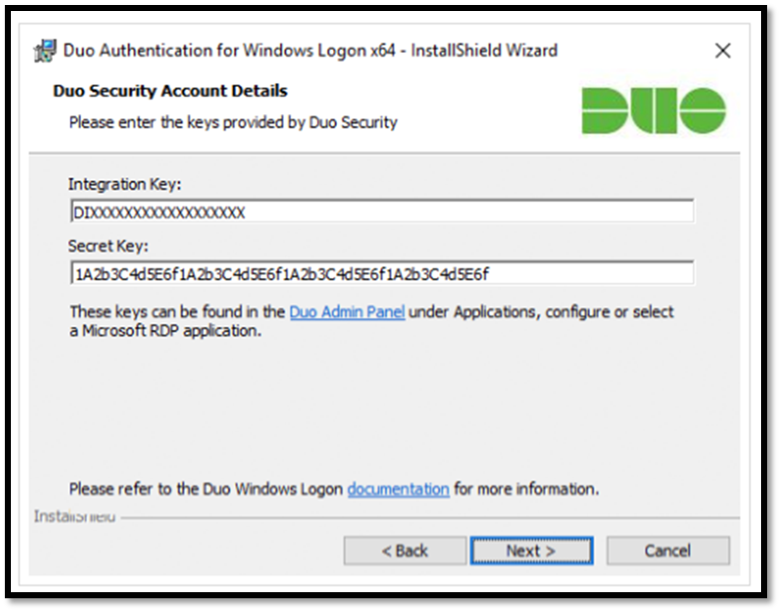
- Select the preferred integration options and click Next.
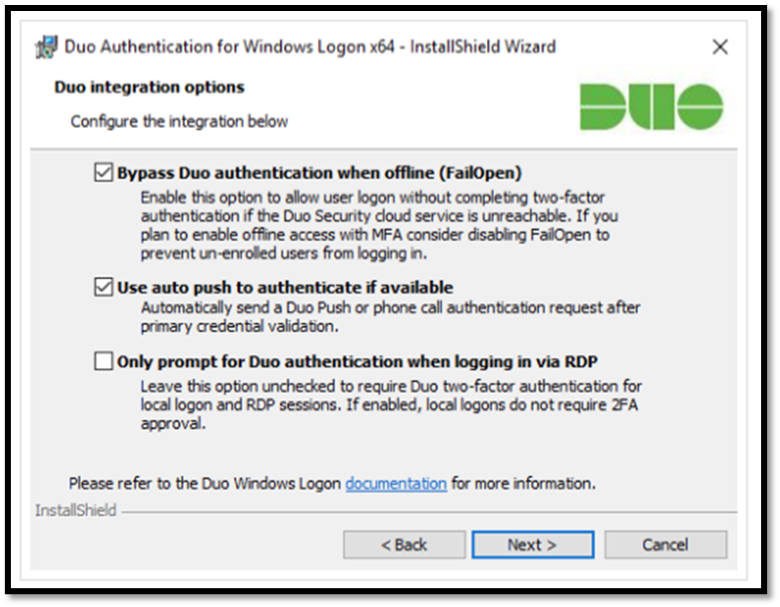
- To use smart cards on the systems where Duo is installed, click Enable Smart Card Support, and select preferred smart card options OR else click Next.
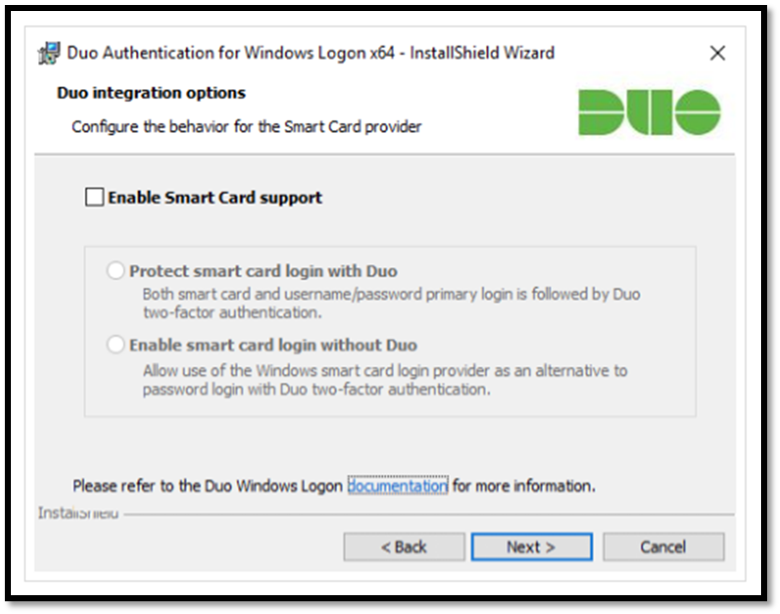
- Finally, click Next and then click on Install to complete Duo installation.
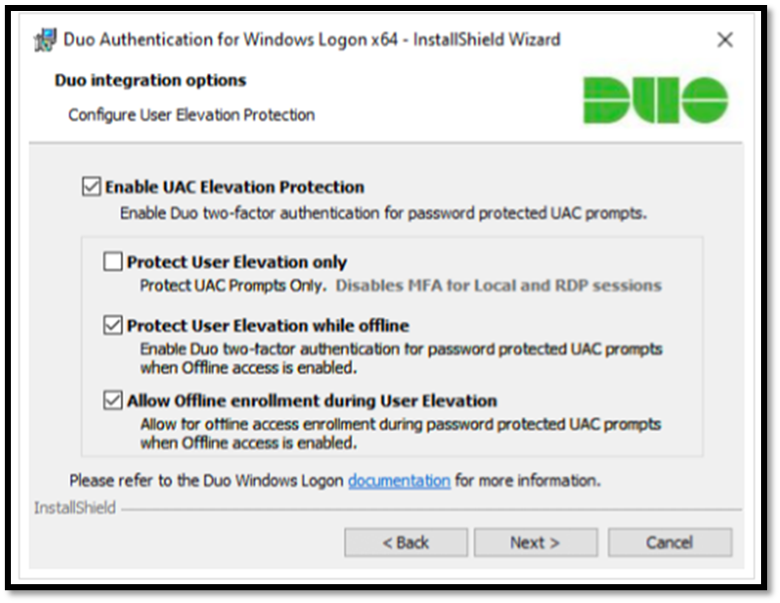
- Once you have activated the DUO on the mobile phone, you will get the below page when you will login to the Virtual Desktop using the login credentials.
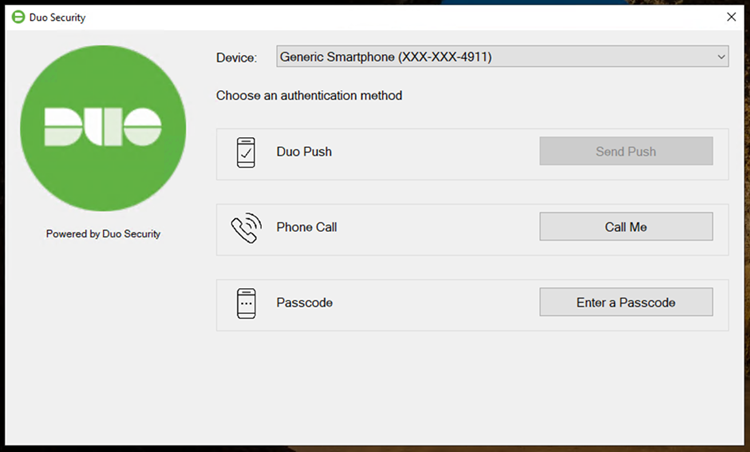
- Click on Send Push, Call Me, or Enter a Passcode to verify yourself to gain access to your Virtual Desktop account.






