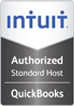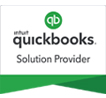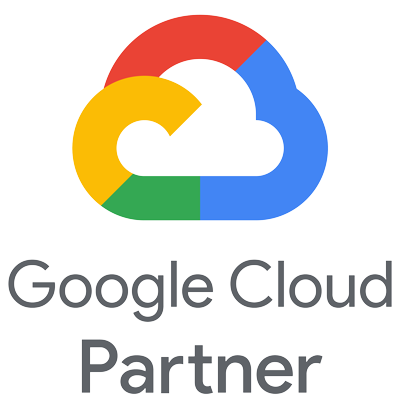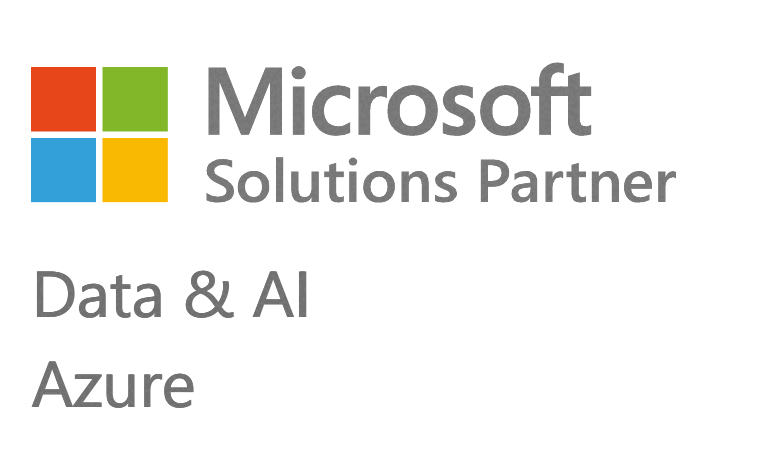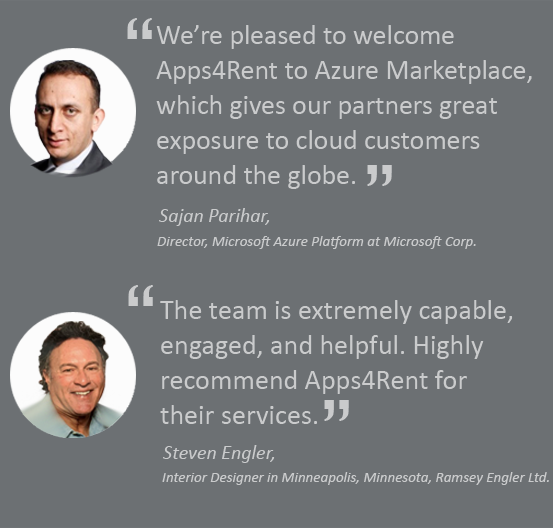Project Server 2010 Features
Build and Manage Schedules
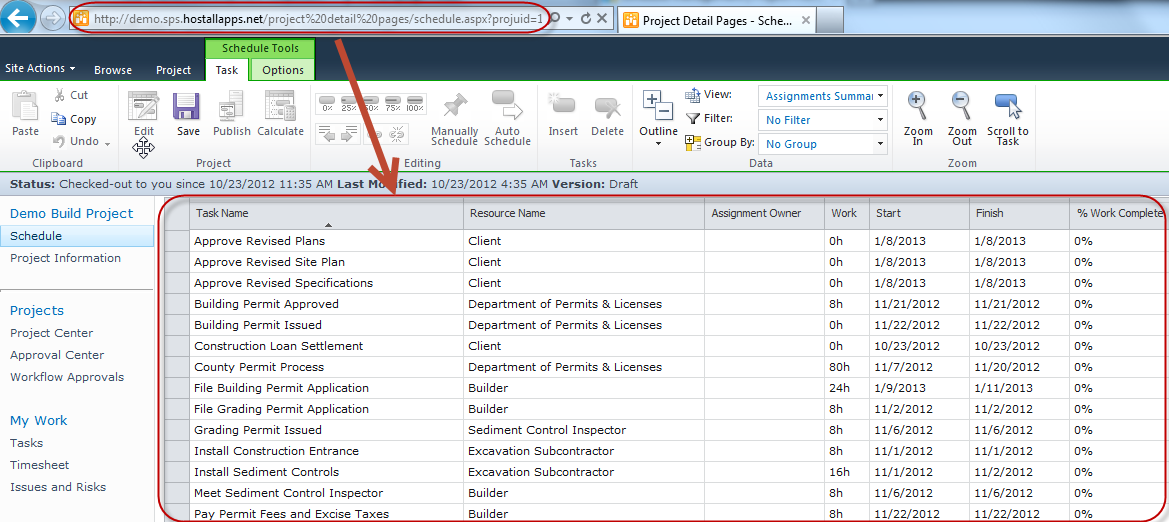
Flexible Web-based Scheduling
Project Server 2010 offers web-based project scheduling and editing features to rapidly build both simple and difficult schedules online. In Project Server 2010, you can build complex schedules via web browser and assign multiple resources to do tasks.
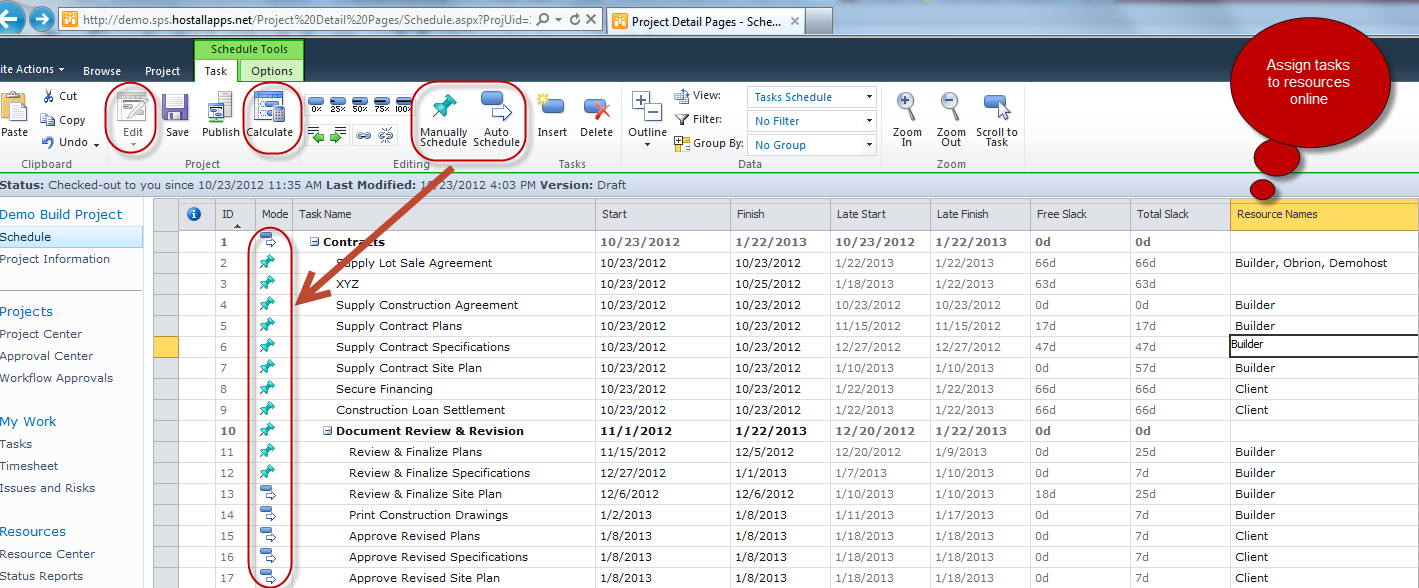
Editable web-based schedules
Project Server 2010 allows you to edit your schedules online. You can switch between manual and automatic scheduling modes, calculate, insert new schedule columns and do more in Project Server 2010.

Consistent and familiar user experience
The Ribbon interface offers a consistent and familiar experience regardless of whether you create schedule on desktop or on Web.
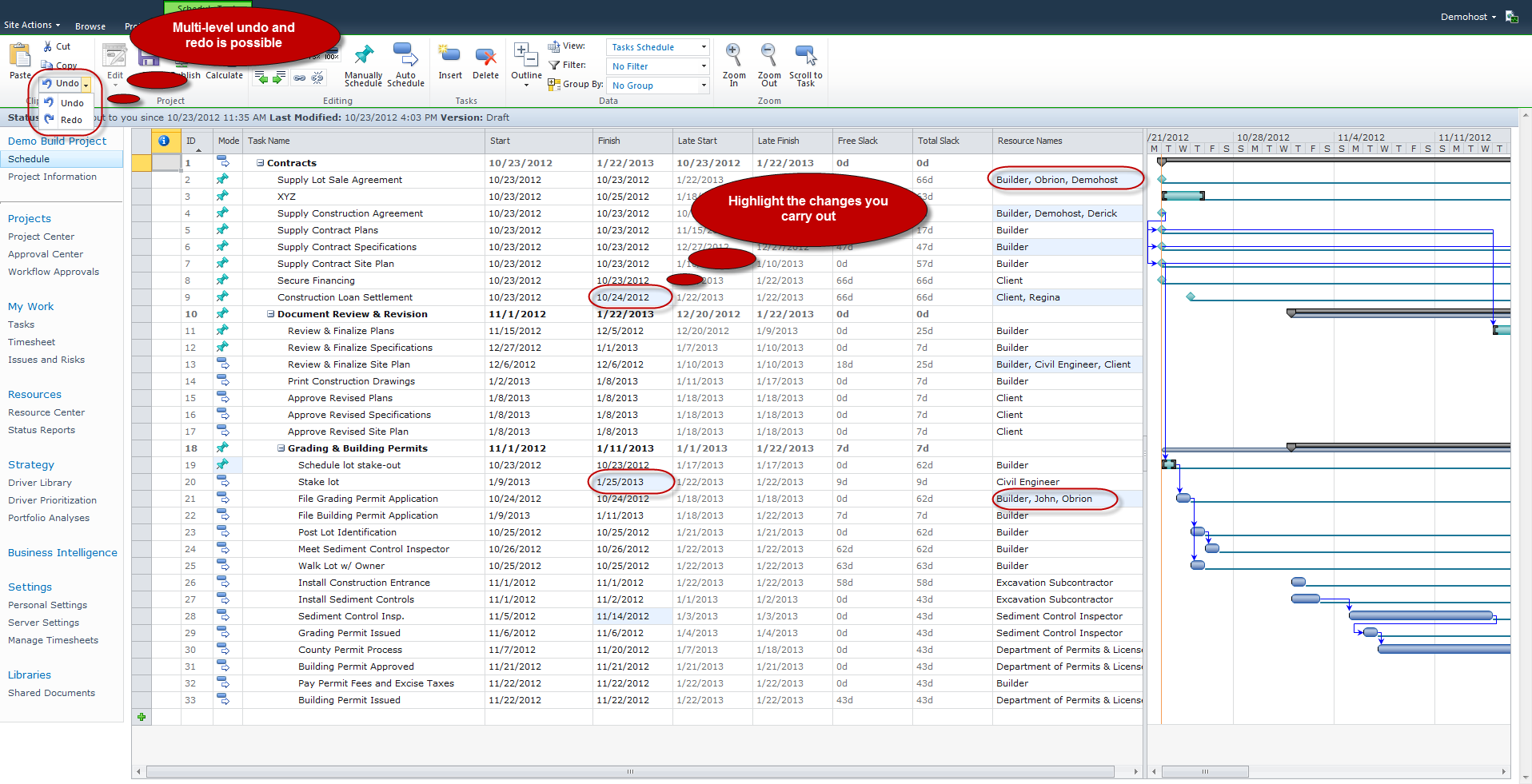
Multi-level Undo and Change Highlighting
Multi-level undo allows you to quickly edit a schedule and reverse edits to securely return to a previous state. Change Highlighting feature highlights the columns where you have made any changes, which can help you as a project manager to assess the effect your changes have or can make on the plan.
Collaborate With Team Easily
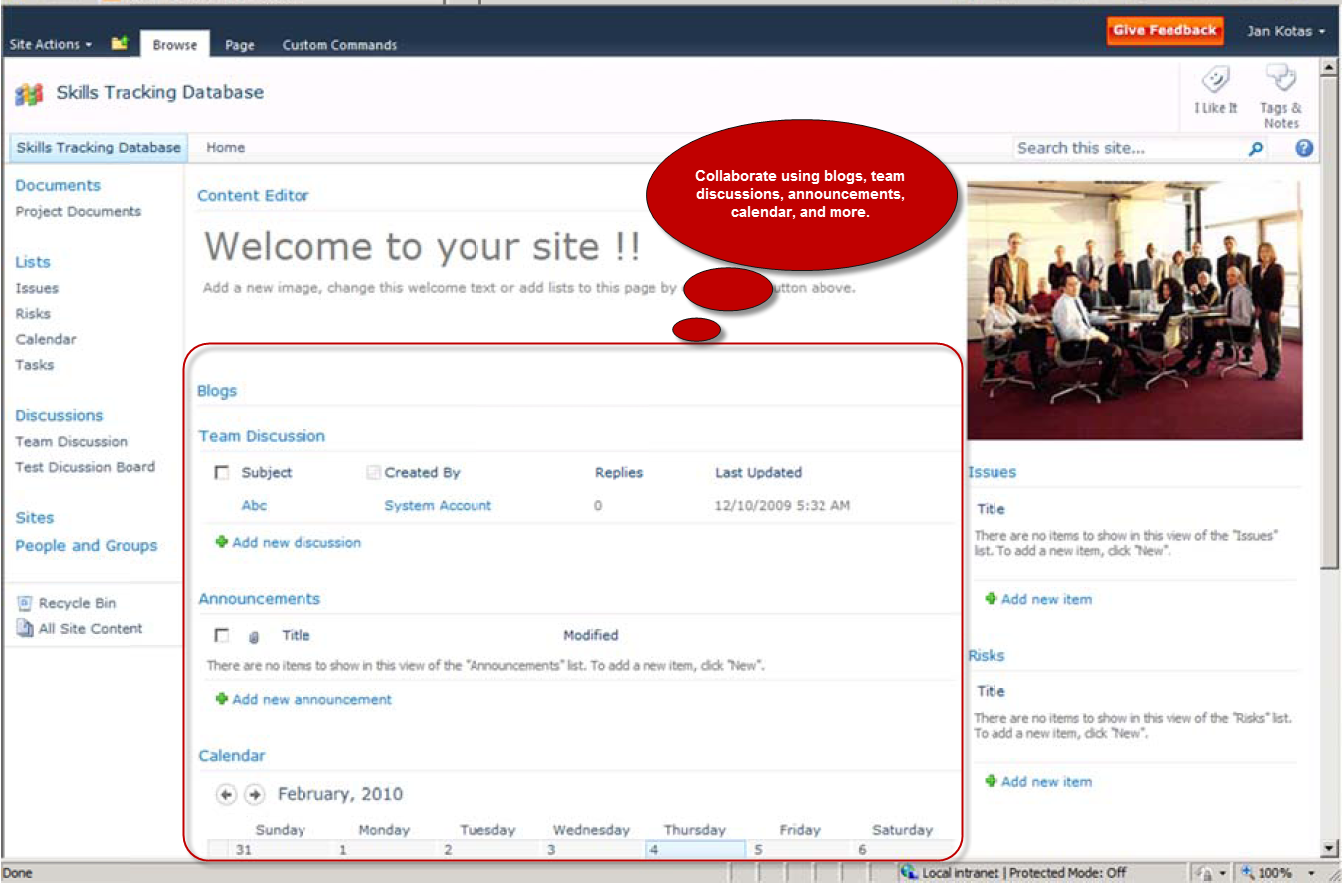
Provide a central location for team collaboration
In Project Server 2010, team members can effectively view project status, other related documents and more in one central location.
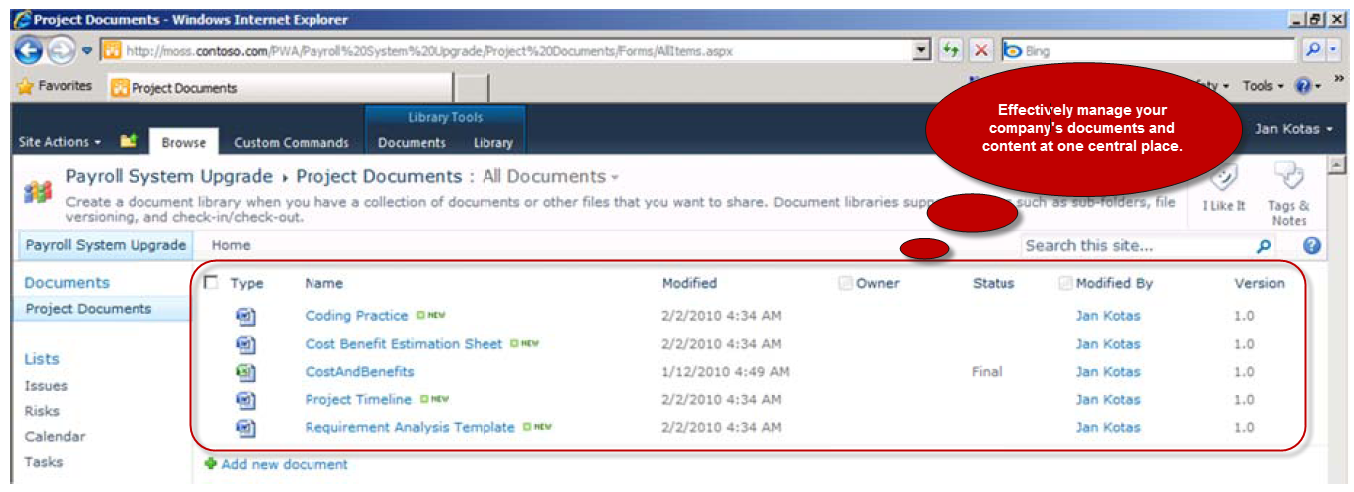
Manage content efficiently
Project Server 2010 use Microsoft SharePoint Server 2010 to ensure that teams can easily manage documents and other artifacts throughout project life cycle. You can manage digital assets, records, documents, and more to enhance efficiency, productivity and governance.
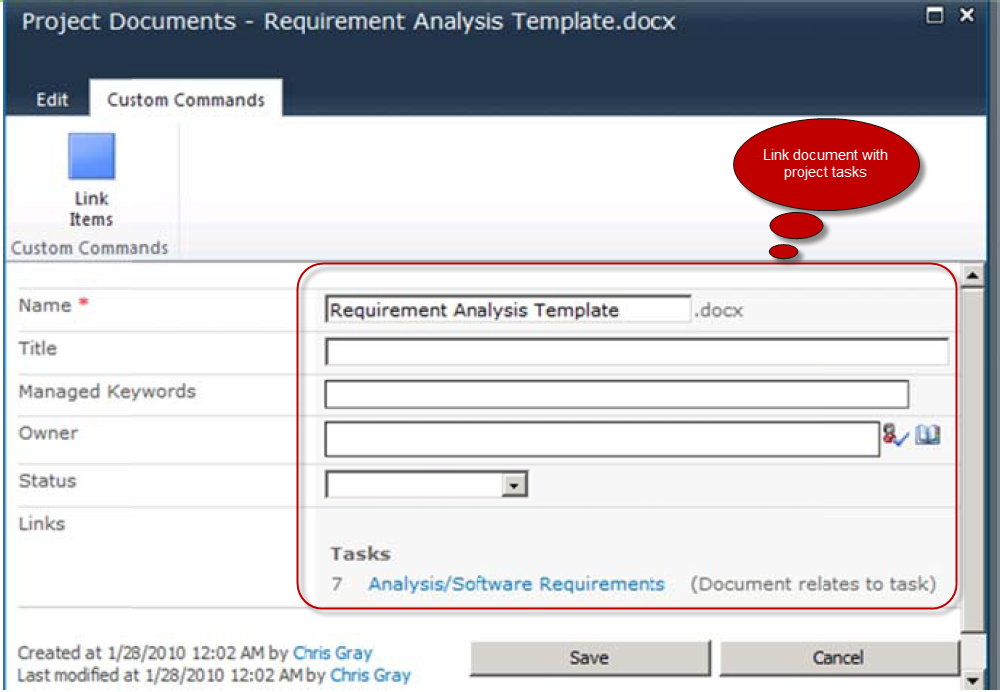
Link documents with project tasks
Project data can be linked to the corresponding task in the project schedule. You can make decisions by using the update information as team members will have a central location for finding the information they need.
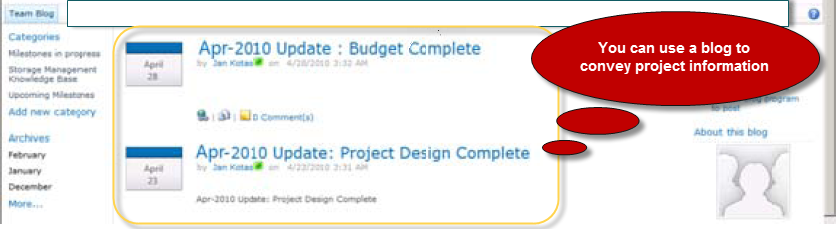
Use social platforms to convey project information
Project Server 2010 allows team members to provide constant updates on project activities such as key announcements and status reports. Discussion forums and blogs can be used to communicate with each other or update on project status.
Communicate Information Effectively
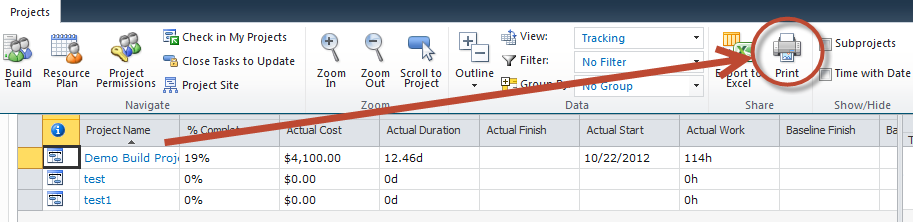
Format and print one-page schedules or other reports
Project Server 2010 allows you to take print outs of your reports and schedules easily.
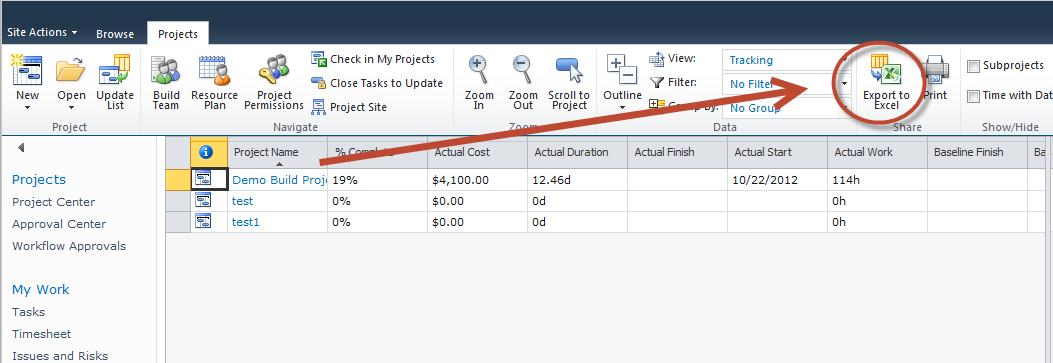
Easily export Project data into Microsoft Office tools
Project Server 2010 allows you to export project data into Microsoft Office Word for formal documents, Office Excel 2007 for custom charts or spreadsheets, or Microsoft Office PowerPoint for crisp presentations.
Quickly Access The Information You Need
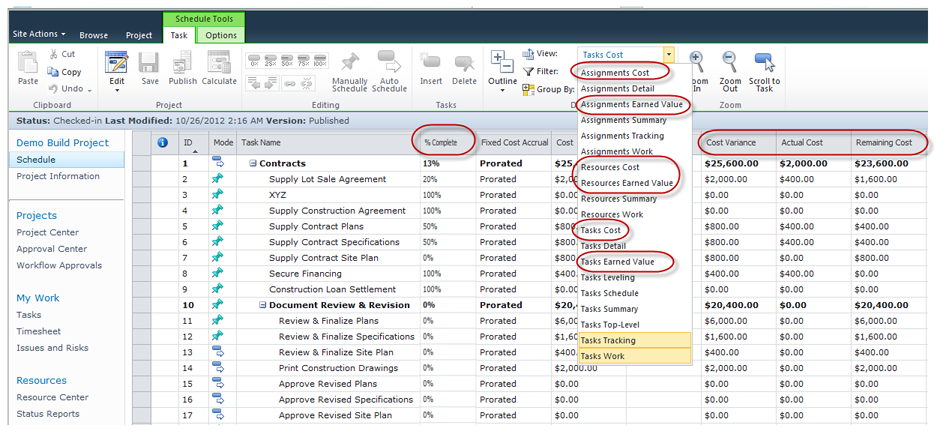
Predefined or Custom Metrics
In Project Server 2010, you can track data (budget vs. actual, per cent complete, earned value) as per your needs. You get consolidated data which helps you to easily find and analyze detailed information. Moreover, you can efficiently track changes in the scope and schedule of your project.
Gain Superior Control of Resources and Finances
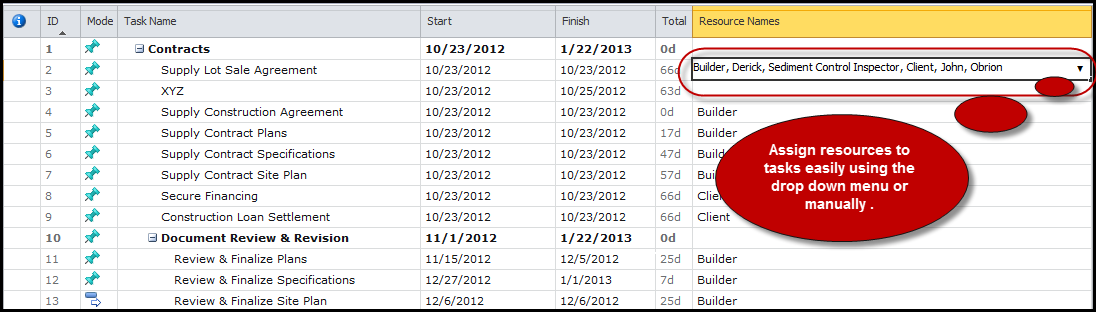
Easily assign resources to tasks
In Project Server 2010, you can easily assign tasks to resources either by using the drop-down menu or manually.
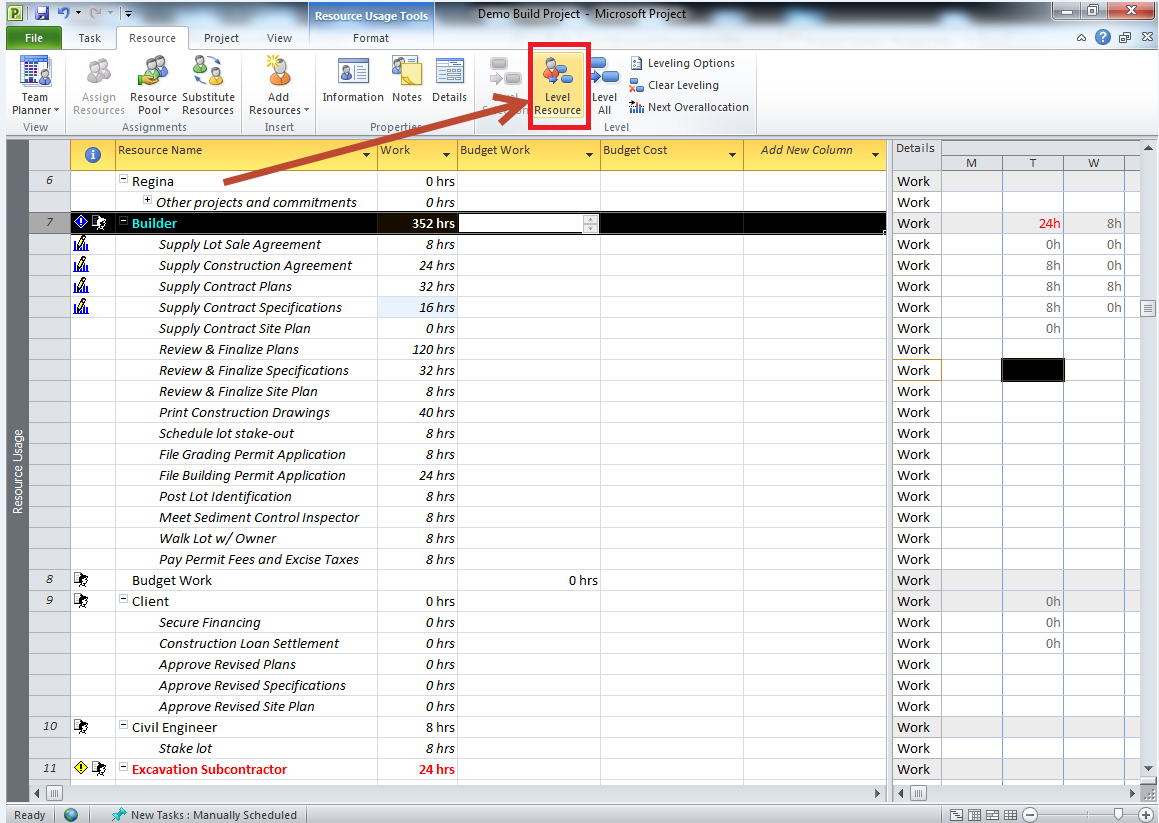
Adjust the task assignments to solve clashes over allocations
Project Server 2010 allows you to visually manage project-level resource assignments, quickly identify and resolve over allocation, and easily substitute resources to overcome conflicts that could affect project delivery.
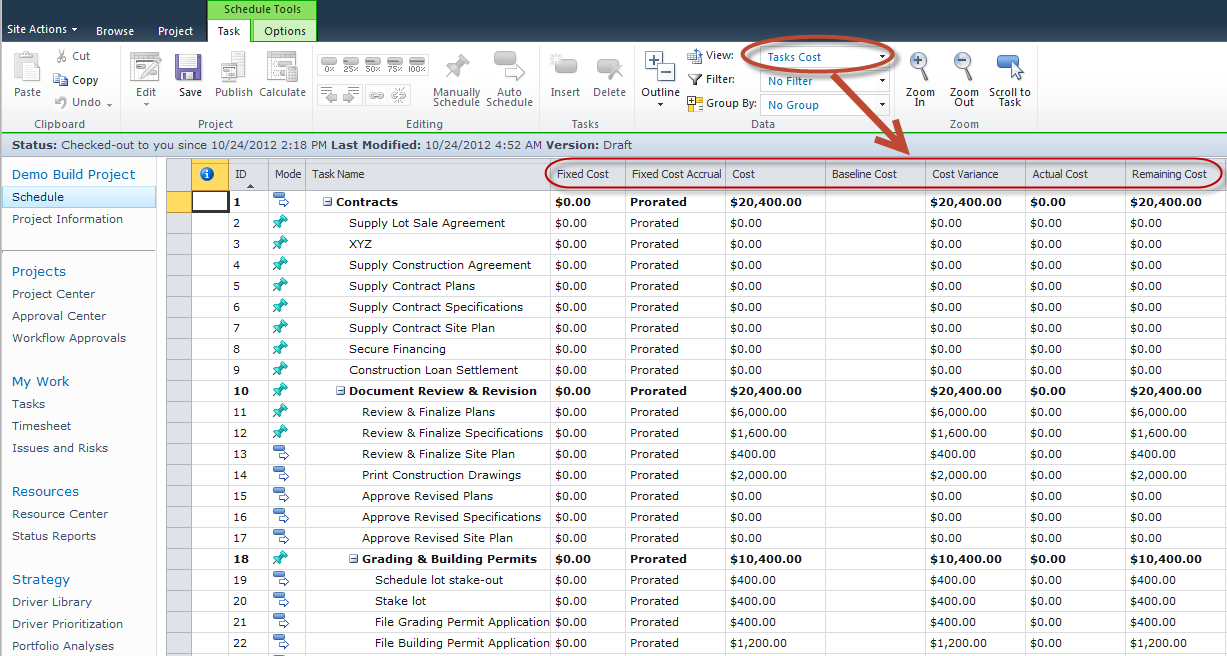
Govern finances by assigning budgets to projects and programs
In Project Server 2010, you can create and assign budgets based on assignment work and resource rates.
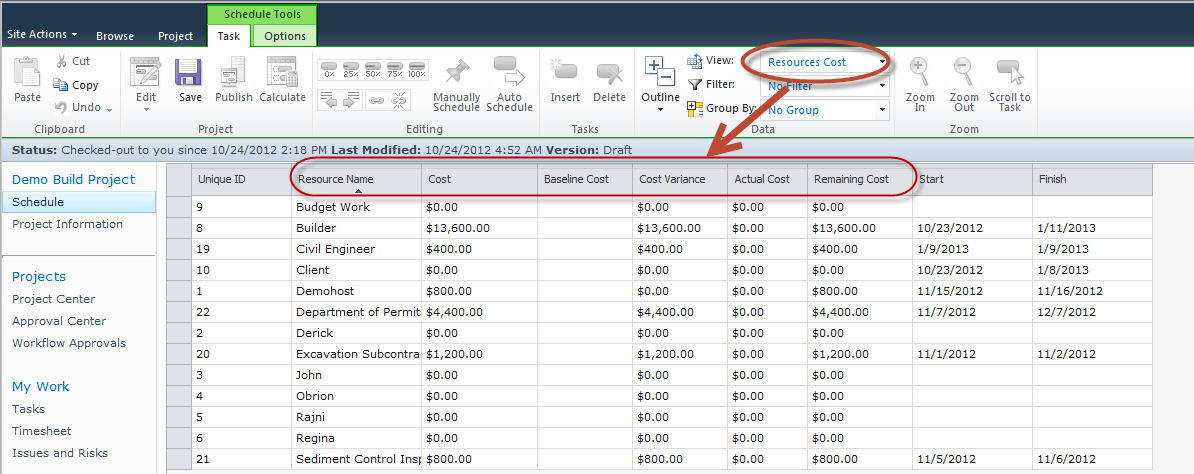
Improve your cost estimates with Cost Resources
Cost Resources allows you to capture non-work costs associated with a project, i.e., materials, equipment, training, contractor cost, among others.
Gain Strategic Visibility into Business Performance and Make Informed Decision
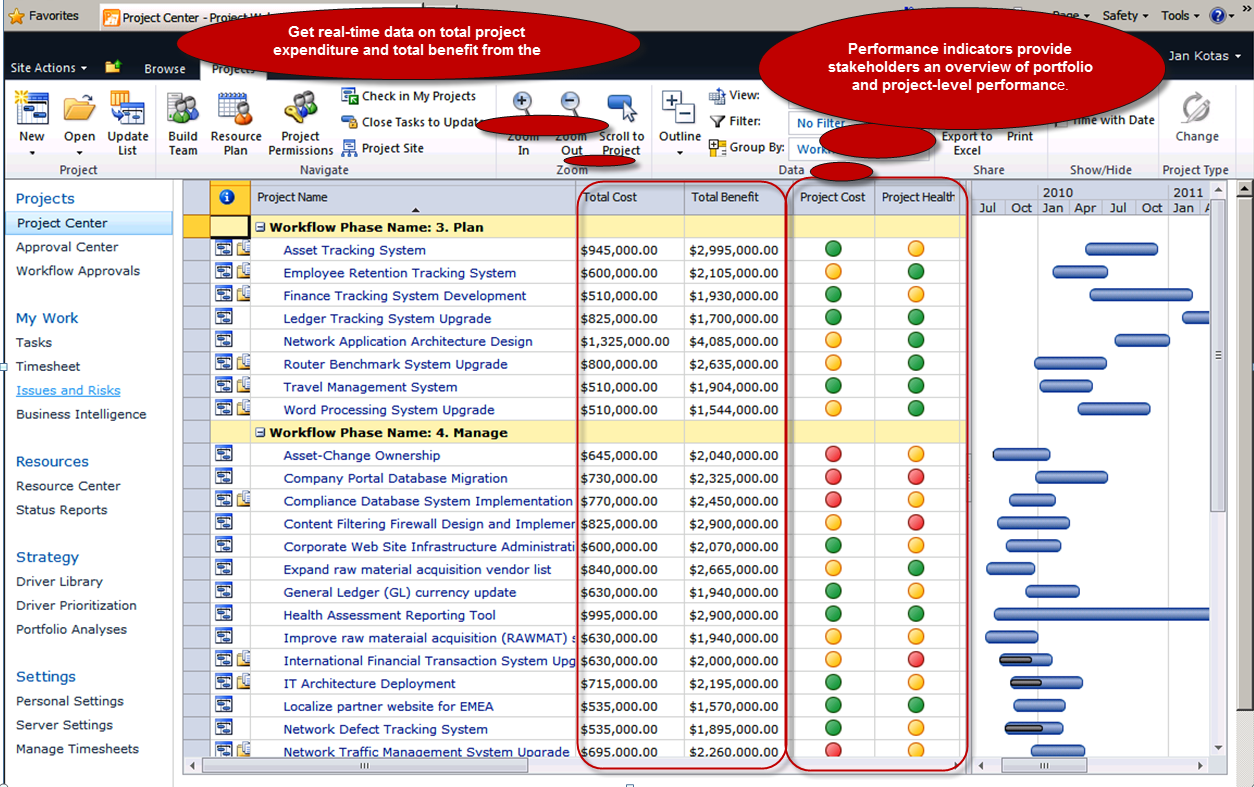
Control projects from a central location and measure performance easily
Project Server 2010 helps organizations standardize data collection and performance metrics across the enterprise and streamlines status reporting through easy-to-use Web-based tools. Performance indicators can be displayed in the project schedule or in the configurable scorecard views to provide stakeholders with an overview of portfolio- and project-level performance.
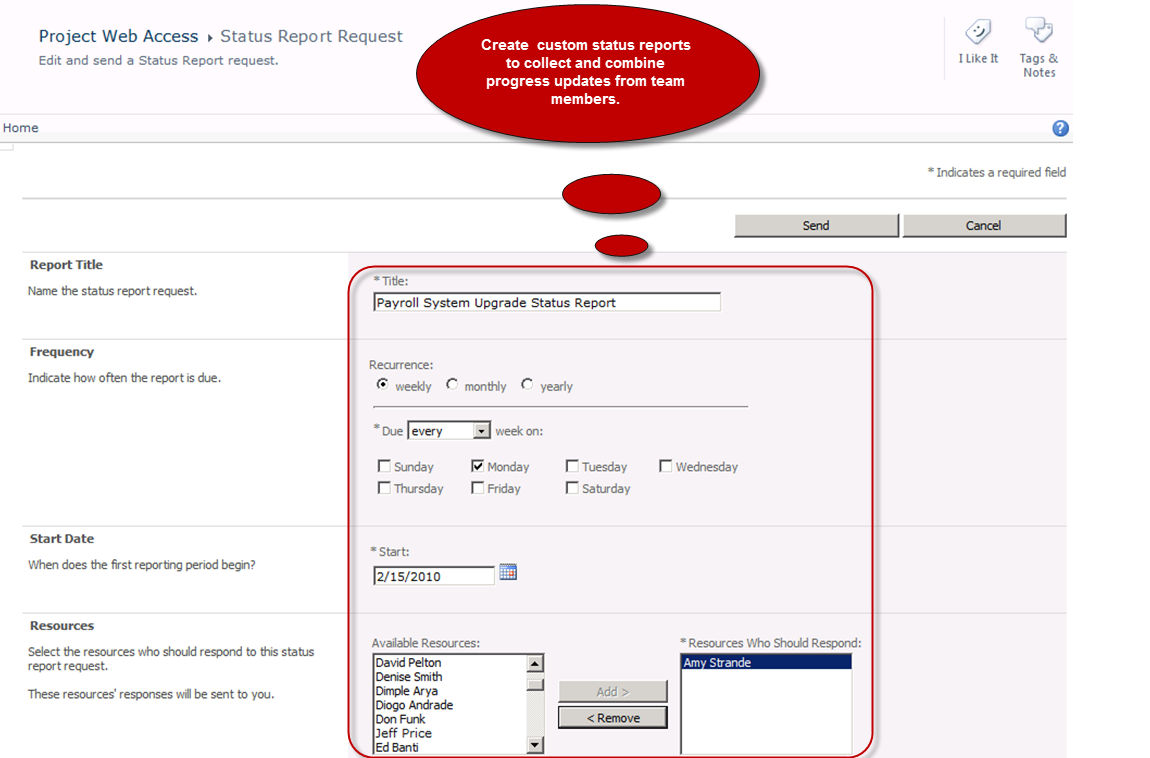
Create custom status reports to collect and combine progress updates from team members
In Project Server 2010, project managers can outline the repetition of the status report-weekly, monthly, annually, among others-choose the resources, and describe the categories-for instance, objectives for next period, major accomplishments, and hot issues-that need to be included in the report. Using status reporting tools, project managers can exercise a “no shocks” approach to project implementation and keep stakeholders always up to date.
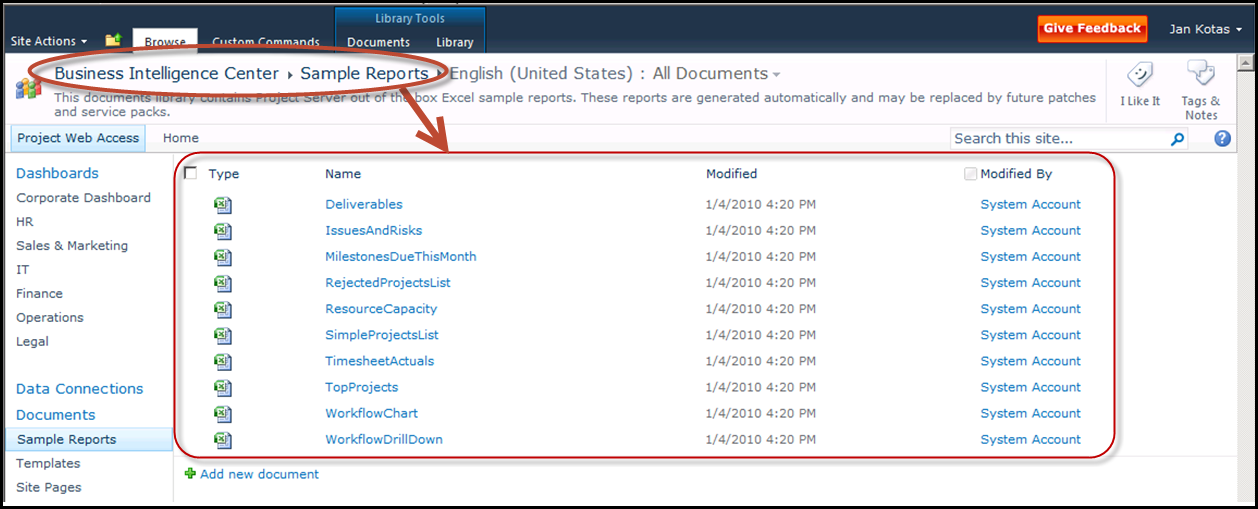
Create reports using best-practice report templates from Business Intelligence Center
Project Server 2010 Business Intelligence Center comprises a reports library that offers best-practice report templates, which makes it easy to create reports. The best-practice report templates available consist of common reports such as timesheet actuals, issues and risks, resource, deliverables, simple project list, among others.
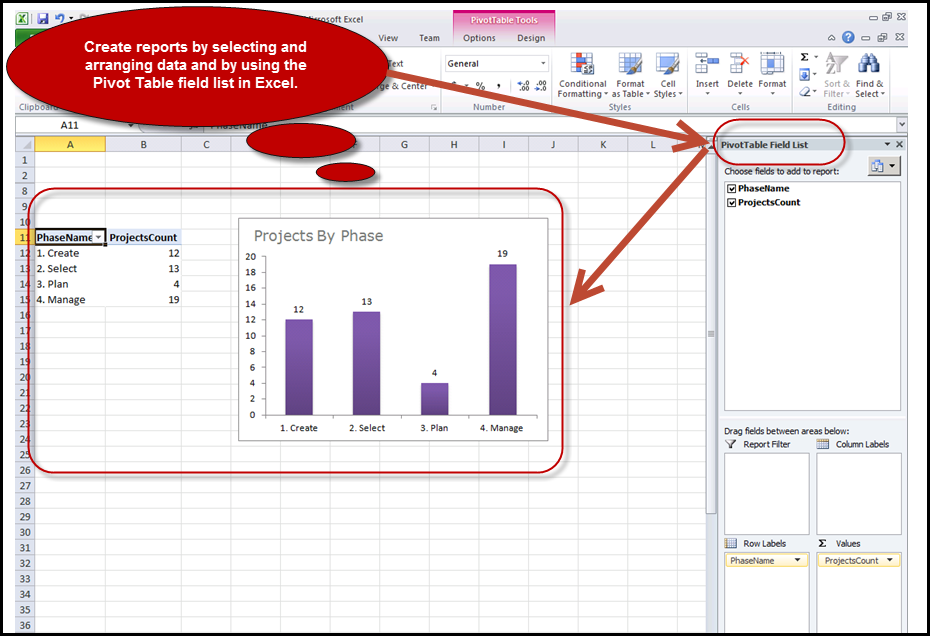
Easily create reports and build powerful dashboards
Project Server 2010 allows you to create reports by just clicking and opening the essential report template in a familiar Excel editor. You can intuitively modify the report by choosing and arranging the essential data and using the PivotTable field list in Excel. You can create powerful dashboards that offer you with at-a-glance summary across the organization.
Track Projects as Per Your Needs
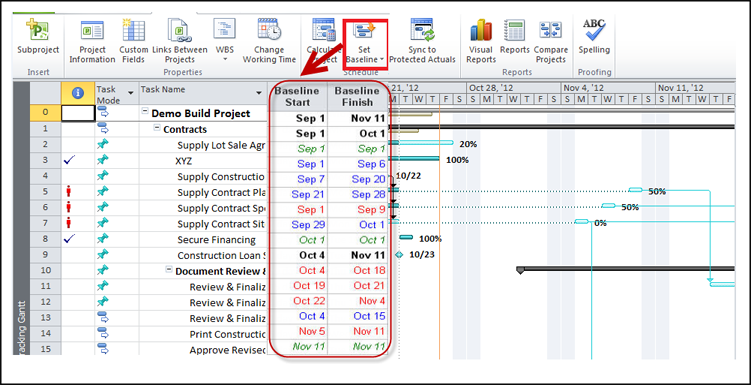
Set Baselines
Track project performance over the project lifespan by saving project snapshots in up to 11 baselines. Setting baselines help you create snapshots of initial tasks, schedules, resources, cost data and more in your project plan before you enter first actual work and per cent complete of the work.